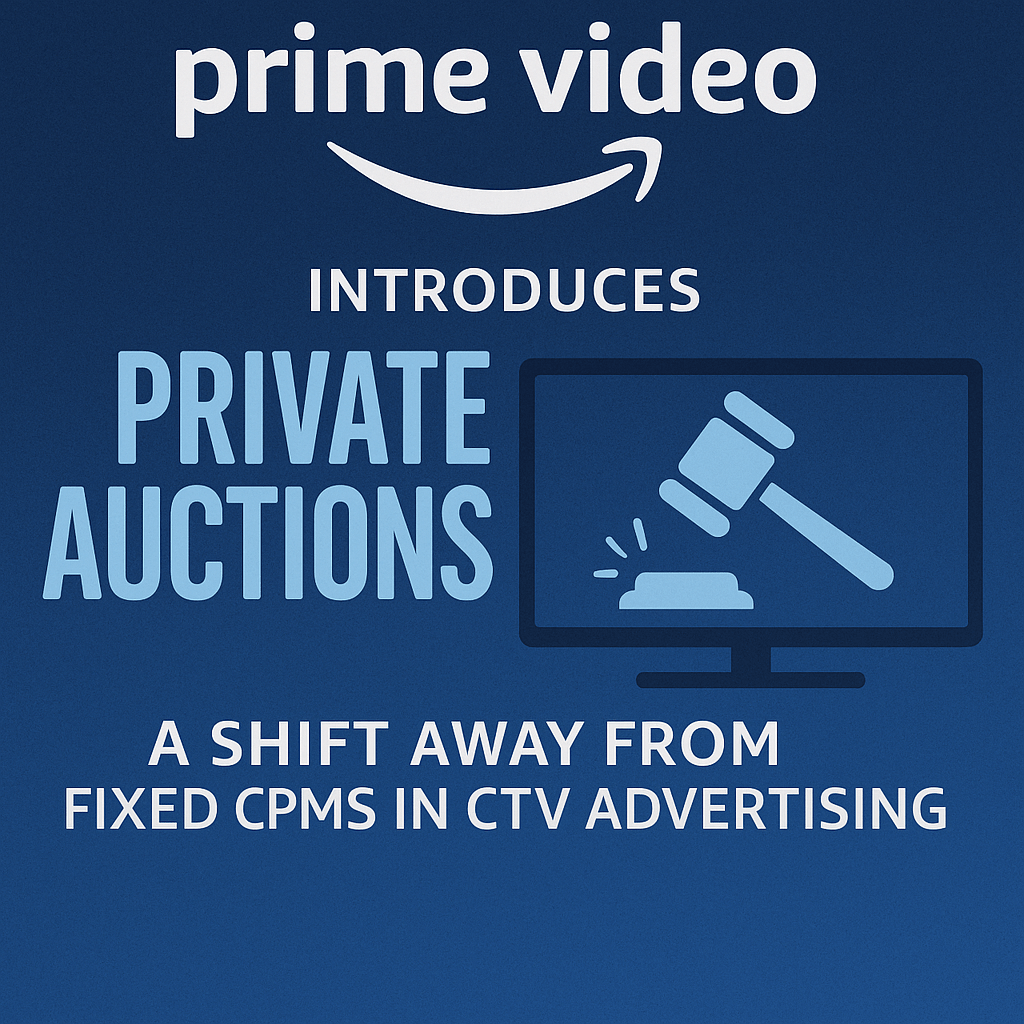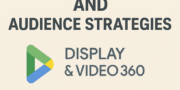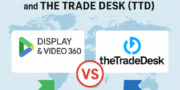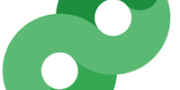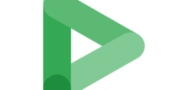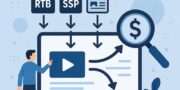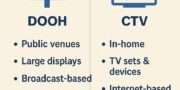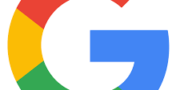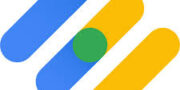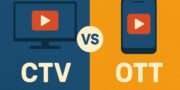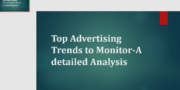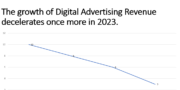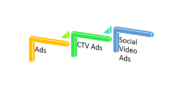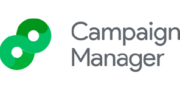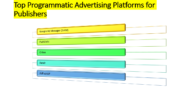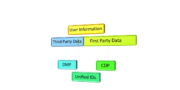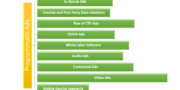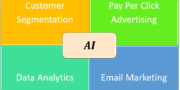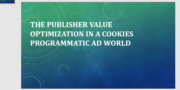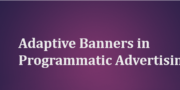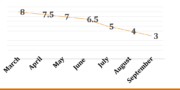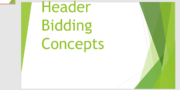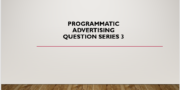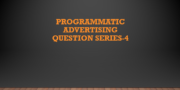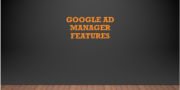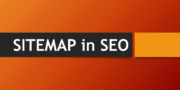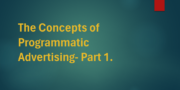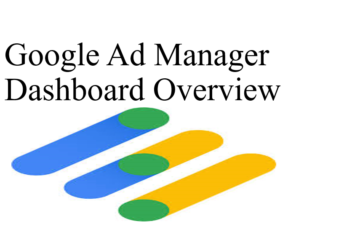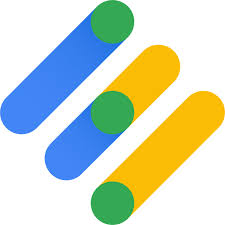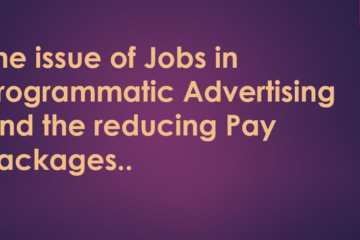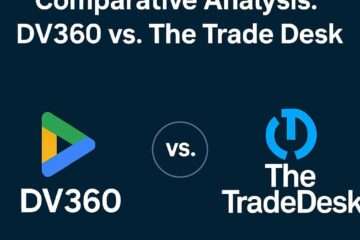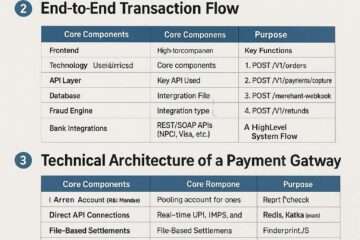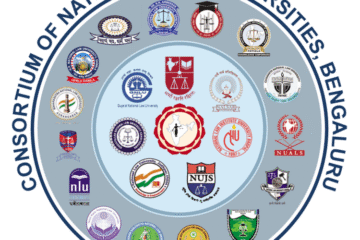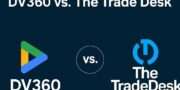
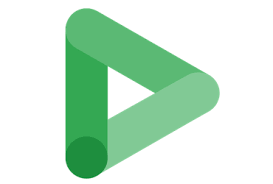
Below is a detailed article on the different types of campaign setups and execution under Display & Video 360 (DV360), Google’s enterprise-level Demand Side Platform (DSP). This step-by-step guide will cover the various campaign types, their purposes, and how to set them up and execute them effectively within DV360.
A Detailed Guide to Campaign Setup and Execution in Display & Video 360 (DV360)
Display & Video 360 (DV360) is a powerful programmatic advertising platform within the Google Marketing Platform, designed to manage display, video, audio, and other digital ad campaigns at scale. Its flexibility allows advertisers to execute a variety of campaign types tailored to specific goals—whether it’s brand awareness, lead generation, conversions, or retargeting. This article explores the different types of campaigns you can set up in DV360, providing a step-by-step guide to their configuration and execution.
DV360’s hierarchical structure—Advertiser > Campaign > Insertion Order (IO) > Line Item > Creative—ensures organized management of budgets, targeting, and ad delivery. Each campaign type leverages this structure differently based on its objectives. Below, we’ll dive into the most common campaign setups, including Display, Video, YouTube-specific, Audio, and Programmatic Guaranteed campaigns, and walk through their execution process in detail.
Understanding DV360 Campaign Types
Before diving into the setup process, let’s outline the primary campaign types available in DV360:
- Display Campaigns: Ideal for banner ads across websites, focusing on brand visibility or driving clicks.
- Video Campaigns: Used for in-stream, out-stream, or bumper ads on video platforms (excluding YouTube-specific setups).
- YouTube & Partners Campaigns: Tailored for YouTube-specific ad formats like TrueView, skippable in-stream, or non-skippable ads.
- Audio Campaigns: Designed for audio ads on streaming platforms like Spotify or Pandora.
- Programmatic Guaranteed (PG) Campaigns: Fixed-price, reserved inventory deals with publishers for guaranteed impressions.
- Remarketing Campaigns: Target users who have previously interacted with your brand, using first-party data.
Each type requires specific configurations at the Campaign, Insertion Order, and Line Item levels. Let’s explore how to set up and execute these step by step.
Step-by-Step Setup and Execution
Step 1: Define Your Campaign Goals and Structure
Every campaign begins with a clear objective. DV360 allows you to set goals like impressions (brand awareness), clicks (traffic), conversions (sales/leads), or viewable impressions (video engagement). Your goal influences the campaign type and settings.
- Log into DV360: Access your account via the Google Marketing Platform.
- Navigate to Advertiser: Select the Advertiser (brand/business) under which the campaign will run.
- Create a New Campaign: From the “Campaigns” tab, click “New Campaign.”
Campaign-Level Settings
- Name: Choose a descriptive name (e.g., “Spring_Sale_Display_2025”).
- Goal & KPI: Select a goal (e.g., “Conversions”) and optionally set a KPI target (e.g., 500 conversions). This aids optimization and reporting.
- Creative Type: Choose the expected format (Display, Video, Audio, etc.).
- Planned Spend: Enter the total budget (optional; doesn’t limit serving but helps tracking).
- Dates: Set start and end dates (informational only; doesn’t affect serving).
- Frequency Cap: Limit impressions per user (e.g., 5 per day across all IOs).
- Inventory Source: Select Public Inventory, Deals, or Auction Packages.
- Default Targeting: Apply broad targeting (e.g., geography, language) inherited by IOs and Line Items.
Click “Create” to save. The campaign is now a container for Insertion Orders (IOs).
Step 2: Set Up Insertion Orders (IOs)
Insertion Orders organize budgets and pacing within a campaign. Each IO can represent a tactic (e.g., “Desktop Display” or “Mobile Video”).
- Navigate to Campaign View: Open your newly created campaign.
- Create New IO: Click “New” > “Real-time Bidding” (or “Programmatic Guaranteed” for PG deals).
IO Settings
- Name: E.g., “Desktop_Display_IO.”
- Budget: Set the IO budget (must align with or exceed Line Item budgets).
- Dates: Define start and end dates (these enforce serving limits).
- Pacing: Choose “Even” (spreads budget evenly), “Ahead” (spends faster), or “ASAP” (maximizes delivery early).
- Targeting Overrides: Refine default targeting if needed (e.g., specific devices).
Save the IO. You can create multiple IOs per campaign for different tactics.
Step 3: Configure Line Items
Line Items are the operational core, defining ad delivery, targeting, and bidding.
- Navigate to IO View: Open the IO.
- Create New Line Item: Click “New Line Item” and select the type based on your campaign.
Line Item Types by Campaign
- Display Campaign
- Line Item Type: “Standard.”
- Ad Format: Display (banners).
- Targeting: Demographics, interests, contextual (keywords/sites), or first-party data.
- Bidding: CPM (cost per mille) or CPC (cost per click).
- Creative: Assign pre-uploaded banner ads.
- Video Campaign
- Line Item Type: “Standard.”
- Ad Format: Video (in-stream, out-stream).
- Targeting: Video content categories, placements, or audience segments.
- Bidding: CPV (cost per view) or CPM.
- Creative: Upload VAST-compatible video ads.
- YouTube & Partners Campaign
- Line Item Type: “YouTube & Partners.”
- Ad Format: TrueView (skippable), Non-skippable, Bumper (6-sec).
- Targeting: Google Audiences (Affinity, In-Market), keywords, or remarketing lists.
- Bidding: CPV or Maximize Lift (for brand lift).
- Creative: Link YouTube videos and create Ads/Ad Groups.
- Audio Campaign
- Line Item Type: “Standard.”
- Ad Format: Audio.
- Targeting: Music streaming platforms, genres, or audience behavior.
- Bidding: CPM.
- Creative: Upload audio files with companion banners.
- Programmatic Guaranteed Campaign
- Line Item Type: “Programmatic Guaranteed.”
- Ad Format: Display, Video, or Audio (per deal terms).
- Targeting: Pre-negotiated with the publisher.
- Bidding: Fixed CPM (no auction).
- Creative: Assign as per deal specs.
- Remarketing Campaign
- Line Item Type: “Remarketing.”
- Ad Format: Display or Video.
- Targeting: First-party audience lists (e.g., via Floodlight tags).
- Bidding: CPA (cost per action) or CPM.
- Creative: Tailored to re-engage users.
Common Line Item Settings
- Name: E.g., “Display_300x250_Retargeting.”
- Budget: Allocate from the IO budget.
- Dates: Match or subset IO dates.
- Frequency Cap: Refine per Line Item if needed.
- Inventory Source: Specify deals or open auction.
- Creative Assignment: Link uploaded creatives.
Save the Line Item. Repeat for additional tactics.
Step 4: Upload and Assign Creatives
Creatives are the ads users see. Upload them under the Advertiser’s “Creative” tab:
- Display: JPEG/PNG banners (e.g., 300×250, 728×90).
- Video: MP4 files with VAST tags.
- YouTube: Link to YouTube video URLs.
- Audio: MP3 with companion images.
Assign creatives to Line Items via the “Creatives” section. For YouTube, create Ads/Ad Groups within the Line Item.
Step 5: Launch and Monitor
- Activate: Ensure the Campaign, IOs, and Line Items are “Active” (default when saved).
- Check Audit: Creatives must pass DV360’s audit (48-72 hours for new uploads).
- Monitor: Use the “Reporting” tab to track KPIs (impressions, clicks, conversions). Inline charts use your local timezone (e.g., IST, 2:35 PM today).
Step 6: Optimize and Execute
- Adjust Bids: Increase/decrease based on performance (e.g., lower CPM if impressions lag).
- Refine Targeting: Add exclusions (e.g., low-performing sites) or expand audiences.
- Test Creatives: Rotate variations to identify top performers.
- Pacing: Switch pacing if budget isn’t spending as planned.
For PG campaigns, ensure impressions align with the deal terms.
Best Practices for Success
- Hierarchy Alignment: Sum of Line Item budgets ≥ IO budget ≥ Campaign planned spend.
- Floodlight Tags: Integrate for conversion tracking and remarketing.
- SDF Files: Use Structured Data Files to duplicate setups efficiently (except YouTube).
- Reach Planner: Forecast reach before launching (Inventory > Reach Planner).
Conclusion
DV360’s versatility makes it ideal for executing diverse campaign types, from broad-reaching display ads to niche audio placements. By following this step-by-step guide—defining goals, structuring IOs and Line Items, assigning creatives, and optimizing post-launch—you can harness DV360’s full potential. As of March 10, 2025, the platform’s real-time bidding, advanced targeting, and integration with Google tools ensure your campaigns are both efficient and impactful. Experiment, analyze, and refine to drive results tailored to your business objectives.
This article provides a comprehensive, actionable roadmap for DV360 campaign management, suitable for beginners and seasoned advertisers alike. Let me know if you’d like further details on any specific campaign type!