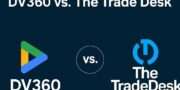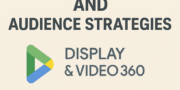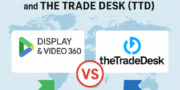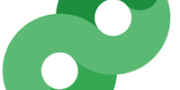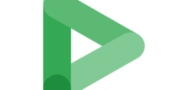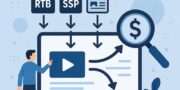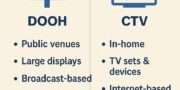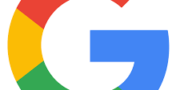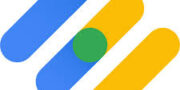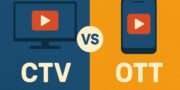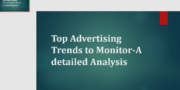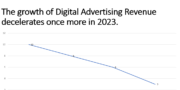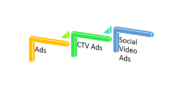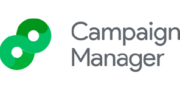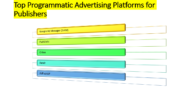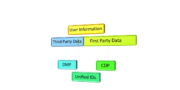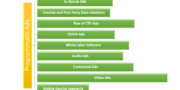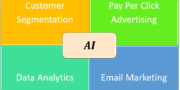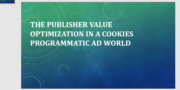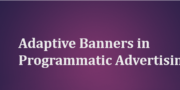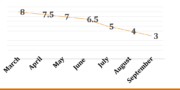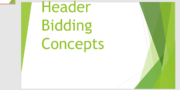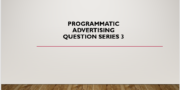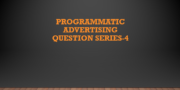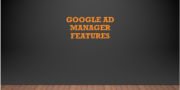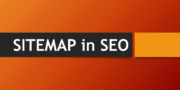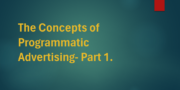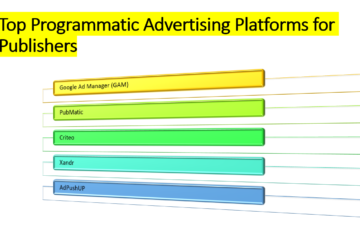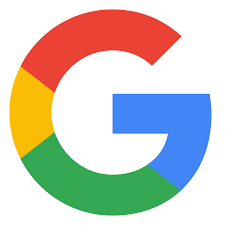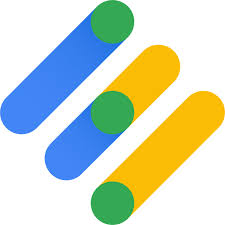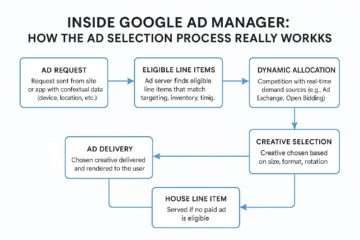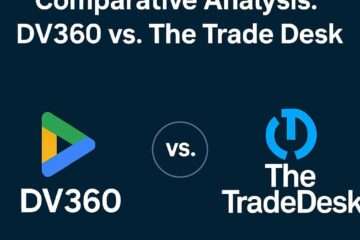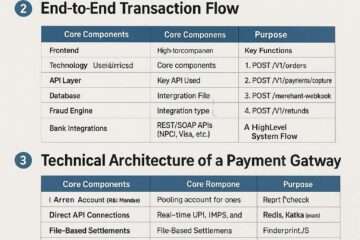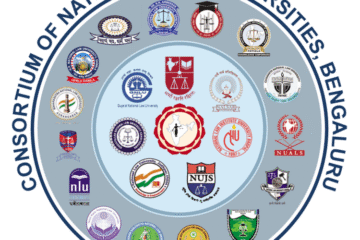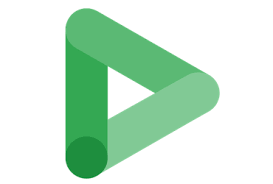
41. How do you create a new campaign in DV360?
- Log into your DV360 account via the Google Marketing Platform.
- Navigate to the Campaigns tab in the left menu and click New Campaign.
- Enter:
- Campaign Name: Descriptive (e.g., “Q1 Brand Awareness”).
- Campaign Objective: Select a goal (e.g., Brand Awareness, Conversions).
- Creative Type: Choose the expected format (e.g., Display, Video).
- Budget: Enter planned spend (optional, for tracking, not limiting).
- Flight Dates: Set start and end dates (for planning, not serving).
- Frequency Cap: Set limits for impressions across insertion orders.
- Select a Goal and KPI (e.g., CPM, CPA) for optimization recommendations.
- Click Save to create the campaign.
42. What are the different campaign types in DV360?
DV360 supports campaigns based on creative formats and inventory:
- Display: Banner ads on websites.
- Video: Video ads on platforms like YouTube or third-party sites.
- YouTube & Partners: Ads specific to YouTube (e.g., TrueView, Bumpers).
- Connected TV (CTV): Ads on streaming platforms and smart TVs.
- Native: Ads that blend with publisher content (e.g., sponsored articles).
- Mobile App Install: Ads driving app downloads.
- Audio: Ads on streaming audio platforms (e.g., Spotify). Each type aligns with specific targeting, bidding, and creative requirements.
43. How do you select a campaign goal in DV360?
- During campaign creation, in the Campaign Settings, choose a Primary Goal from:
- Brand Awareness (e.g., impressions, viewability).
- Traffic (e.g., clicks).
- Conversions (e.g., purchases, sign-ups).
- App Installs (for mobile apps).
- Select a Key Performance Indicator (KPI) tied to the goal (e.g., CPM for awareness, CPA for conversions).
- Optionally, set a specific KPI target (e.g., $5 CPA) to guide optimization and reporting. Goals influence automated bidding and budget allocation.
44. What is the difference between CPM and CPA goals in DV360?
- CPM (Cost Per Mille): Focuses on impressions, optimizing for visibility or brand awareness. Bids are set to maximize impressions within budget, ideal for campaigns prioritizing reach. Suitable for low-data campaigns.
- CPA (Cost Per Action): Targets specific actions (e.g., purchases, sign-ups), optimizing for conversions. Requires significant historical data (e.g., 100 conversions) for effective bidding. Bids aim for a specified average cost per action, potentially limiting reach if data is sparse.
45. How do you set a campaign budget in DV360?
- In the New Campaign setup, enter the Planned Spend (optional) in the budget field.
- This is for tracking, not enforcing limits.
- Budgets are primarily managed at the Insertion Order (IO) level, where you allocate specific amounts.
- Ensure the sum of IO budgets aligns with the campaign’s planned spend.
- Choose pacing (e.g., Standard or Accelerated) at the IO level to control spend rate. Budgets can be adjusted later at the IO or line item level.
46. What is pacing in DV360, and how do you configure it?
- Pacing controls how the budget is spent over the campaign’s duration.
- Types:
- Standard: Spends evenly throughout the campaign.
- Accelerated: Spends quickly until the budget is exhausted.
- Configuration:
- Set pacing at the Insertion Order level during IO creation.
- In the IO settings, select Standard or Accelerated under Pacing.
- Optionally, use Weekly Allocations for more granular control. Monitor pacing via DV360’s delivery insights to avoid under- or overspending.
47. How do you duplicate a campaign in DV360?
- Go to the Campaigns tab.
- Select the checkbox next to the campaign you want to copy.
- Click Actions > Duplicate.
- The duplicated campaign includes copies of insertion orders and line items, but is paused by default to prevent unintended serving.
- Update the Status Filter to view paused campaigns.
- Edit the duplicated campaign’s settings (e.g., name, dates) before activating. Note: System-generated campaigns cannot be duplicated.
48. What are the steps to launch a video campaign in DV360?
- Create Campaign:
- Select Video as the creative type and set a goal (e.g., Brand Awareness, Viewable CPM).
- Create Insertion Order:
- Set budget, pacing, and high-level targeting (e.g., geo, device).
- Create Line Item:
- Choose Video line item type.
- Select inventory (e.g., open auction, private deals).
- Set bidding strategy (e.g., Viewable CPM).
- Assign video creatives (ensure compliance with DV360 specs).
- Upload Creatives:
- Upload video assets to the creative library or link from Campaign Manager 360.
- Review and Launch:
- Check targeting, budget, and creative approvals.
- Set the campaign and IO to Active to start serving. Monitor delivery and optimize based on performance.
49. How do you create a YouTube-specific campaign in DV360?
- Create Campaign:
- Select YouTube & Partners as the creative type.
- Set a goal (e.g., Views, Brand Awareness).
- Create Insertion Order:
- Define budget, pacing, and broad targeting.
- Create Line Item:
- Choose YouTube & Partners line item type.
- Select inventory (e.g., YouTube Reserve, TrueView).
- Set bidding strategy (e.g., Maximize Views).
- Add targeting (e.g., demographics, interests).
- Create Ad Group and Ad:
- In the line item, create an ad group.
- Enter the YouTube video URL, display URL, and landing page URL.
- Assign creatives (e.g., skippable or non-skippable ads).
- Launch:
- Ensure creatives are approved and activate the campaign. Use YouTube-specific metrics (e.g., view rate) for optimization.
50. What is a line item, and how do you set one up?
- Line Item: A specific ad placement within an insertion order, defining targeting, budget, bidding, and creatives.
- Setup:
- In an insertion order, click New Line Item.
- Choose a type (e.g., Display, Video, YouTube).
- Enter:
- Name: Descriptive (e.g., “Display_Prospecting”).
- Budget: Portion of IO budget.
- Flight Dates: Start and end dates.
- Bidding Strategy: E.g., CPM, CPA.
- Targeting: Demographics, geo, audience, contextual.
- Inventory: Open auction, private deals, etc.
- Assign creatives from the library.
- Save and activate. Line items control how ads are served to specific audiences.
51. How do you assign multiple creatives to a line item?
- In the line item setup, navigate to the Creatives section.
- Click Add Creatives and select from your creative library.
- Choose multiple creatives (e.g., different sizes, formats, or messages).
- Set Creative Rotation:
- Even: Distributes impressions equally.
- Weighted: Assigns rotation weights for unequal serving.
- Optimized: Prioritizes best-performing creatives (based on CTR or conversions).
- Save the line item. Ensure creatives match inventory requirements (e.g., size, format).
52. What is the difference between standard and programmatic line items?
- Standard Line Item:
- Used for general campaigns with automated or manual bidding.
- Supports broad targeting (e.g., open auction, private deals).
- Ideal for display, video, or native campaigns.
- Programmatic Line Item:
- Specifically for programmatic guaranteed or preferred deals.
- Tied to deal IDs for reserved inventory with fixed pricing.
- Limited to specific publishers or inventory sources. Standard line items offer flexibility, while programmatic line items ensure premium inventory access.
53. How do you pause a campaign in DV360?
- Go to the Campaigns tab.
- Select the campaign you want to pause.
- Click Edit or the status toggle.
- Set the campaign status to Paused.
- This halts all associated insertion orders and line items, stopping ad serving.
- Save changes. Paused campaigns remain editable and can be reactivated later.
54. What are the best practices for naming campaigns in DV360?
- Be Descriptive: Include key details (e.g., “Q1_2025_Brand_Display”).
- Use Consistent Structure: Follow a format like [Date][Objective][Format]_[Audience] (e.g., “2025_Brand_Video_Retargeting”).
- Include Identifiers: Add client, region, or product for clarity (e.g., “US_Shoes_Display”).
- Avoid Special Characters: Use underscores or hyphens for compatibility.
- Keep It Short: Ensure names are concise yet informative. Clear naming aids reporting and organization, especially for multiple campaigns.
55. How do you edit a live campaign in DV360?
- Navigate to the Campaigns tab and select the active campaign.
- Click Edit to modify:
- Budget (at IO level).
- Flight dates or frequency caps.
- Targeting or creatives (at line item level).
- Save changes. Note: Changes (e.g., budget, targeting) may take up to 24 hours to take effect due to autobidding recalibration. Monitor pacing to avoid spend spikes.
56. What is a creative rotation strategy in DV360?
- Creative Rotation Strategy: Determines how multiple creatives assigned to a line item are served.
- Options:
- Even: Equal impressions across all creatives.
- Weighted: Manual weights for unequal serving (e.g., 70% for Creative A, 30% for B).
- Optimized: Automatically prioritizes creatives with higher performance (e.g., CTR, conversions).
- Setup: Configure in the line item’s Creatives section during setup or editing. Rotation strategies optimize ad performance based on campaign goals.
57. How do you set up a display banner campaign in DV360?
- Create Campaign:
- Select Display as the creative type, set a goal (e.g., Brand Awareness).
- Create Insertion Order:
- Set budget, pacing, and high-level targeting.
- Create Line Item:
- Choose Standard or Remarketing type.
- Select inventory (e.g., open auction).
- Set bidding strategy (e.g., CPM).
- Define targeting (e.g., demographics, contextual).
- Upload Creatives:
- Add banner ads (e.g., 300×250, 728×90) to the creative library.
- Ensure sizes match inventory requirements.
- Launch:
- Activate campaign and monitor performance via reports. Optimize based on CTR, viewability, or conversions.
58. What are the requirements for video creatives in DV360?
- Formats: MP4, WebM, or MOV.
- Resolution: Minimum 640×360; recommended 1920×1080 (HD).
- Duration: Varies by ad type (e.g., 6s for Bumpers, up to 30s for TrueView).
- File Size: Max 1GB.
- Aspect Ratio: 16:9 (preferred) or 4:3.
- Audio: Required for video ads; max 48kHz sample rate.
- Compliance: Must meet Google’s ad policies (e.g., no misleading content).
- YouTube-Specific: Include a YouTube URL for TrueView ads. Upload via the creative library and ensure approval before launch.
59. How do you configure a connected TV (CTV) campaign?
- Create Campaign:
- Select Video or Connected TV as the creative type; set a goal (e.g., Reach).
- Create Insertion Order:
- Allocate budget and set pacing.
- Create Line Item:
- Choose Video line item type.
- Select CTV inventory (e.g., Hulu, Roku) via open auction or deals.
- Set bidding strategy (e.g., Viewable CPM).
- Add targeting (e.g., geo, device=CTV).
- Upload Creatives:
- Use compliant video ads (e.g., 16:9, HD).
- Launch:
- Activate and monitor co-viewing metrics (e.g., additional reach). Use forecasting tools to estimate CTV reach.
60. What is a deal ID, and how is it used in DV360?
- Deal ID: A unique identifier for a programmatic deal (e.g., private marketplace, preferred, or guaranteed deals) between advertisers and publishers.
- Usage:
- Access deals via the Inventory > Marketplace tab.
- Select a deal or request a proposal from a publisher.
- In a line item, choose Programmatic Guaranteed or Preferred Deal type.
- Enter the Deal ID in the inventory settings.
- Set agreed-upon pricing and targeting. Deal IDs secure premium inventory outside open auctions.
61. How do you set up a private marketplace deal in DV360?
- Navigate to Inventory > Marketplace.
- Browse available private marketplace (PMP) deals or click Request Proposal to negotiate with a publisher.
- Once approved, note the Deal ID.
- Create a Programmatic Guaranteed or Preferred Deal line item:
- Enter the Deal ID in the inventory settings.
- Set budget, targeting, and creatives per deal terms.
- Agree on CPM or fixed pricing.
- Save and activate the line item. Monitor deal performance to ensure delivery.
62. What is the difference between insertion orders and line items?
- Insertion Order (IO):
- A container within a campaign, managing budgets, pacing, and high-level targeting.
- Groups multiple line items.
- Defines overall spend and delivery terms.
- Line Item:
- A granular component within an IO, specifying ad placements, targeting, bidding, and creatives.
- Controls how ads are served to specific audiences or inventory. IOs organize campaigns; line items execute ad delivery.
63. How do you allocate budgets across multiple line items?
- In the Insertion Order, set the total budget.
- Create multiple line items, assigning a portion of the IO budget to each:
- E.g., 50% for prospecting, 30% for retargeting, 20% for testing.
- Consider campaign goals:
- Allocate more to high-priority line items (e.g., conversions).
- Use forecasting to estimate inventory availability.
- Monitor pacing and adjust budgets via the IO or line item settings if some under- or overspend. Use delivery insights to balance spend across line items.
64. What is the role of the campaign timeline in DV360?
- Campaign Timeline: Defines the planned start and end dates for tracking and reporting purposes.
- Role:
- Helps align campaign goals with marketing schedules.
- Used in forecasting to estimate reach and impressions.
- Does not restrict ad serving (serving is controlled by IO and line item dates).
- Set during campaign creation; editable later without impacting live delivery. Ensure IO and line item dates align for consistency.
65. How do you schedule a campaign in DV360?
- In Campaign Settings, set Planned Dates (start and end) for reference.
- At the Insertion Order level, specify Flight Dates to control when ads serve.
- At the Line Item level, set precise Flight Dates and optional daily schedules (e.g., specific hours).
- Ensure all dates align to avoid delivery issues.
- Activate the campaign on the start date or schedule it to auto-activate. Use DV360’s Reach Planner for timeline optimization.
66. What are the best practices for campaign setup in DV360?
- Define Clear Goals: Align objectives (e.g., CPA, reach) with KPIs.
- Structure Logically: Use descriptive names and organize IOs/line items by tactic (e.g., prospecting, retargeting).
- Leverage Forecasting: Use Reach Planner to estimate inventory and budget needs.
- Set Realistic Budgets: Account for audience size and market competition.
- Test Targeting: Start broad, then refine based on performance.
- Monitor Early: Check delivery after 3-4 days to catch issues.
- Automate Where Possible: Use automated bidding for efficiency. Clear setup reduces optimization time and improves ROI.
67. How do you clone a line item in DV360?
- In the Insertion Order, select the line item to clone.
- Click Actions > Duplicate.
- Edit the duplicated line item’s settings (e.g., name, targeting, budget).
- Assign new creatives if needed.
- Save and activate. Cloned line items retain original settings, saving setup time for similar tactics.
68. What is the impact of changing a campaign’s budget mid-flight?
- Impact:
- Budget changes at the IO level may cause spend spikes or underspending as autobidding recalibrates (up to 24 hours).
- Increased budgets can expand reach but may dilute performance if targeting isn’t optimized.
- Reduced budgets may limit impressions, affecting goals like awareness.
- Best Practice:
- Adjust gradually and monitor pacing.
- Allow 2-4 weeks for bidding algorithms to stabilize. Use delivery insights to assess impact post-change.
69. How do you manage multiple campaigns in DV360?
- Organize Clearly: Use consistent naming conventions (e.g., by client, goal, or region).
- Use Filters: In the Campaigns tab, filter by status, goal, or date to focus on specific campaigns.
- Monitor Performance: Use DV360’s reporting to track KPIs across campaigns (e.g., Standard Report).
- Automate Optimization: Apply automated bidding and Marketing Data Governance for efficiency.
- Allocate Budgets Wisely: Prioritize high-performing campaigns using forecasting.
- Check Frequency Caps: Ensure campaign-level caps prevent overexposure. Regularly review delivery and adjust underperforming campaigns.
70. What is the difference between manual and automated campaign setup?
- Manual Setup:
- Full control over targeting, bids, and creatives.
- Time-intensive, requires constant monitoring.
- Ideal for small campaigns or custom strategies.
- Automated Setup:
- Uses DV360’s machine learning for bidding (e.g., Maximize Conversions) and budget allocation.
- Faster setup, less manual tweaking.
- Requires sufficient data (e.g., 100,000 impressions) for optimal performance. Automated setups suit large-scale or data-driven campaigns; manual suits precise control.
71. How do you set up a retargeting campaign in DV360?
- Create Campaign:
- Select Display or Video; set a goal (e.g., Conversions).
- Create Insertion Order:
- Set budget and pacing.
- Create Line Item:
- Choose Remarketing type.
- Go to Audience Lists and select a first-party or third-party list (e.g., website visitors).
- Add “ret” to the line item name for clarity.
- Set targeting (e.g., geo, device) and bidding (e.g., CPA).
- Assign Creatives: Tailor ads to the retargeted audience.
- Launch: Activate and monitor conversion rates. Ensure audience lists have sufficient data (e.g., 10,000 weekly active users).
72. What are the steps to create a mobile app install campaign?
- Create Campaign:
- Select App Install as the goal; choose Mobile App Install creative type.
- Create Insertion Order:
- Set budget and pacing.
- Create Line Item:
- Choose App Install line item type.
- Select inventory (e.g., mobile in-app).
- Set bidding strategy (e.g., Maximize Installs, Target CPI).
- Add targeting (e.g., device=mobile, OS=Android/iOS).
- Link App:
- Enter the app store URL (Google Play or App Store).
- Assign tracking (e.g., Floodlight or third-party pixels).
- Upload Creatives: Use mobile-optimized banners or videos.
- Launch: Activate and track installs via reports. Optimize based on cost per install (CPI).
73. How do you configure a native ad campaign in DV360?
- Create Campaign:
- Select Native as the creative type; set a goal (e.g., Engagement).
- Create Insertion Order:
- Set budget and pacing.
- Create Line Item:
- Choose Native line item type.
- Select native inventory from Google’s partners.
- Set bidding strategy (e.g., CPM).
- Define targeting (e.g., audience, contextual).
- Upload Creatives:
- Create native ads with headline, body text, image, and landing page URL.
- Ensure compliance with publisher formats.
- Launch: Activate and monitor engagement metrics. Native ads blend with content, so prioritize high-quality visuals.
74. What is the role of the DV360 Creative Studio?
- Creative Studio: A workspace in DV360 for creating, managing, and optimizing ad creatives.
- Roles:
- Build dynamic creatives using templates (e.g., for display, video).
- Customize ads based on audience or context (e.g., location-based messaging).
- Collaborate with creative teams for approvals and edits.
- Integrate with Campaign Manager 360 for serving and tracking.
- Streamline creative workflows for faster campaign launches. Access via the Creatives tab to enhance ad personalization.
75. How do you troubleshoot a campaign that isn’t delivering?
- Check Status: Ensure campaign, IO, and line items are Active.
- Review Budget/Pacing: Confirm sufficient budget and appropriate pacing.
- Inspect Targeting: Verify settings (e.g., geo, audience) aren’t too restrictive.
- Check Creatives: Ensure creatives are approved and match inventory specs.
- Analyze Bids: Adjust CPM/CPA if bids are too low for the market.
- Use Troubleshooter: Access DV360’s troubleshooter tool to identify issues (e.g., delivery alerts).
- Check Inventory: Confirm deal IDs or inventory sources are active. Allow 3-4 days for algorithms to stabilize before major changes.
76. What are the common reasons for campaign disapproval in DV360?
- Creative Issues:
- Non-compliant content (e.g., misleading claims, prohibited categories).
- Incorrect formats or sizes (e.g., unsupported video resolution).
- Policy Violations: Ads violating Google’s policies (e.g., adult content, hate speech).
- Tracking Errors: Invalid or missing tracking tags (e.g., Floodlight pixels).
- Budget/Setup Errors: Insufficient budget or misconfigured targeting.
- Inventory Restrictions: Deal IDs or publisher restrictions blocking delivery. Check alerts in DV360 and resubmit corrected creatives or settings.
77. How do you archive a campaign in DV360?
- Go to the Campaigns tab.
- Select the campaign to archive.
- Click Edit and set the status to Archived.
- Archived campaigns are paused and hidden from default views.
- To view, update the Status Filter to include archived items. Archived campaigns cannot serve but remain accessible for reporting.
78. What is the process for bulk editing campaigns in DV360?
- Go to the Campaigns, Insertion Orders, or Line Items tab.
- Select multiple items using checkboxes.
- Click Actions > Edit.
- Modify shared fields (e.g., budget, targeting, status) in bulk:
- Use Structured Data Files (SDF) for complex edits (download, edit, upload).
- Save changes.
- Verify edits in the UI, as changes may take up to 24 hours. SDF is ideal for large-scale updates across multiple campaigns.
79. How do you set up A/B testing in DV360 campaigns?
- Use DV360 Experiments:
- Go to the Experiments tab and create a new experiment.
- Select variables to test (e.g., creatives, audiences, bids).
- Configure Arms:
- Assign insertion orders or line items to control and test groups.
- Set audience split (e.g., 50/50) and budget proportionally.
- Set Goals: Choose metrics to measure (e.g., CTR, CPA).
- Run Experiment: Launch and monitor results in the Experiments dashboard.
- Analyze: Compare performance and apply winning tactics. Ensure frequency caps and budgets are consistent to avoid bias.
80. What are the key considerations for scaling a DV360 campaign?
- Budget Allocation: Increase IO budgets gradually to maintain performance; monitor pacing.
- Targeting Expansion: Broaden audience or geo-targeting, but test incrementally to avoid dilution.
- Inventory Access: Add premium inventory via deals or open auction to boost reach.
- Creative Variety: Use multiple creatives and rotation strategies to prevent fatigue.
- Data Sufficiency: Ensure enough historical data (e.g., 100,000 impressions) for automated bidding.
- Optimization Frequency: Check performance every 3-4 days and adjust bids or targeting.
- Forecasting: Use Reach Planner to estimate scaled impact. Scaling requires balancing reach and efficiency to sustain KPIs.