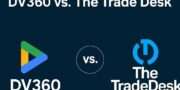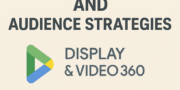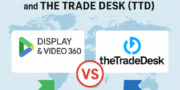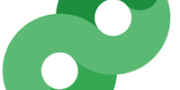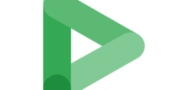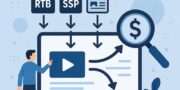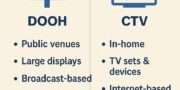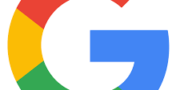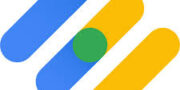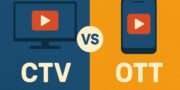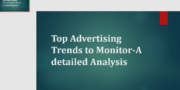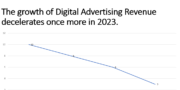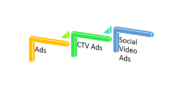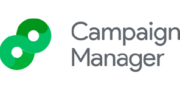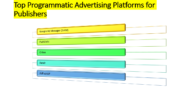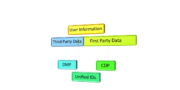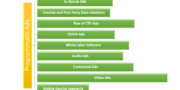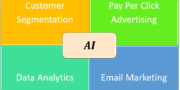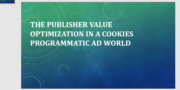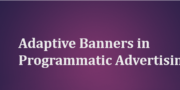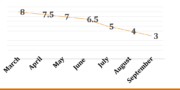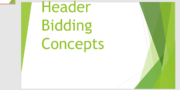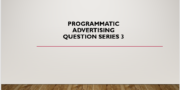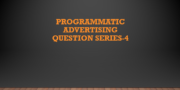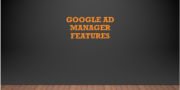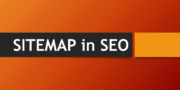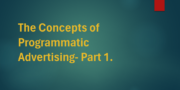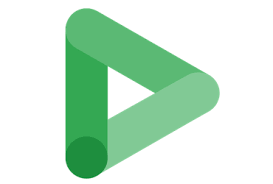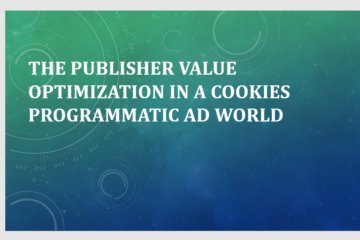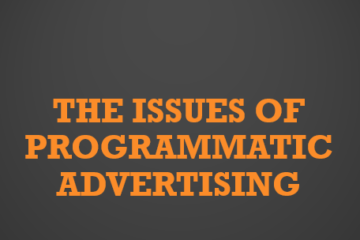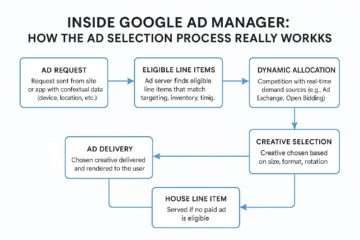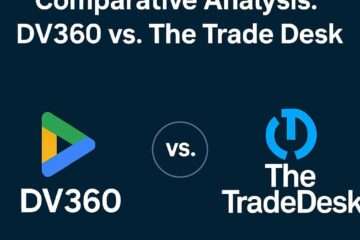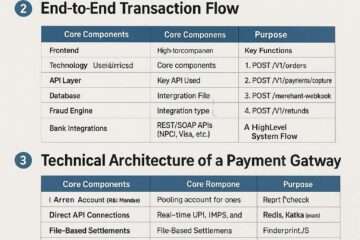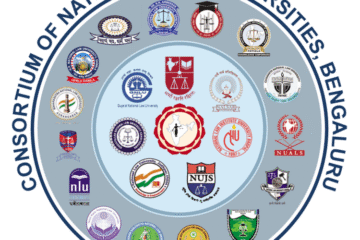1. What are the audience targeting options in DV360?
DV360 offers a wide range of audience targeting options to reach specific users:
- First-Party Audiences: Data from your own sources (e.g., CRM, website visitors, app interactions).
- Third-Party Audiences: Purchased data from providers like Oracle or Nielsen for broader reach.
- Google Audiences: Includes affinity (interest-based), in-market (purchase intent), custom audiences, and life events (e.g., marriage, moving).
- Demographic Targeting: Age, gender, parental status, household income.
- Geo-Targeting: Regional (cities, postcodes) or proximity (near specific locations).
- Contextual Targeting: Keywords, categories, or content relevance.
- Device and Technology: Device type, browser, or internet speed.
- Retargeting: Users who interacted with your ads, website, or YouTube channel.
- Customer Match: Targeting based on uploaded customer data (e.g., emails, phone numbers).
- Life Events and Custom Intent: Targeting users during milestones or based on specific search behaviors. These options allow granular segmentation across display, video, and CTV campaigns.
2. How do you create a first-party audience in DV360?
To create a first-party audience in DV360:
- Navigate to the Campaign tab in DV360.
- Go to Audience Lists under the Library section.
- Click New Audience and select First-Party Audience.
- Choose a data source:
- Website visitors (via Floodlight tags).
- App users (via SDK or app events).
- CRM data (via Customer Match).
- Google Analytics 360 or YouTube engagements.
- Define the audience parameters (e.g., pages visited, time frame, or specific actions like add-to-cart).
- Set a Membership Duration (e.g., 30 days) to determine how long users remain in the audience.
- Save and apply the audience to your campaign’s targeting settings. First-party audiences leverage your owned data for personalized targeting.
3. What is the difference between first-party and third-party audiences?
- First-Party Audiences: Data collected directly from your business interactions (e.g., website visits, CRM, app activity). They are highly accurate, privacy-compliant, and cost-free but limited in scale.
- Third-Party Audiences: Data purchased from external providers (e.g., BlueKai, Nielsen) based on aggregated user behaviors, interests, or demographics. They offer broader reach but are less precise, costlier, and face challenges due to privacy regulations and third-party cookie deprecation. First-party audiences are ideal for retargeting loyal customers, while third-party audiences suit prospecting.
4. How do you import a third-party audience into DV360?
To import a third-party audience:
- In DV360, go to the Library section and select Audience Lists.
- Click New Audience and choose Third-Party Audience.
- Browse the Audience Marketplace to select from providers (e.g., Eyeota, LiveRamp).
- Filter by criteria like demographics, interests, or region.
- Review the audience’s cost (CPM-based) and data provider terms.
- Add the selected audience to your campaign by assigning it under the Targeting settings. Note: As of September 30, 2024, Oracle audiences (BlueKai, AddThis, Datalogix) were sunset, so choose alternative providers.
5. What is a Google Audience in DV360, and how is it used?
A Google Audience in DV360 leverages Google’s data ecosystem to target users based on:
- Affinity Audiences: Long-term interests (e.g., “Foodies,” “Car Enthusiasts”).
- In-Market Audiences: Users actively researching products/services.
- Custom Audiences: Defined by keywords, URLs, or apps related to your brand.
- Life Events: Users experiencing milestones (e.g., moving, marriage). To use, select Google Audiences in the Audience Lists section, choose the desired segment, and apply it to your campaign’s targeting. They enhance campaign relevance by tapping into Google’s behavioral and intent signals.
6. How do you set up a lookalike audience in DV360?
To set up a lookalike audience (Similar Audiences in DV360):
- Go to Audience Lists in the DV360 Library.
- Select an existing first-party audience (e.g., converters, website visitors).
- Click Create Similar Audience or enable Similar Audiences in the audience settings.
- DV360 uses Google’s algorithms to identify users with similar behaviors or interests.
- Adjust the audience size (narrower for precision, broader for reach).
- Save and apply to your campaign’s targeting. Lookalike audiences expand reach by targeting users similar to your high-value customers.
7. What is the role of the Audience Center 360 in DV360?
Audience Center 360 is a data management hub within the Google Marketing Platform that centralizes audience data for DV360 campaigns. Its roles include:
- Consolidating first-party data from CRM, Google Analytics 360, and other sources.
- Creating and managing audience segments for targeting.
- Enabling cross-channel audience activation (e.g., display, video, CTV).
- Supporting lookalike modeling and audience insights for optimization. It streamlines data integration and enhances targeting precision across campaigns.
8. How do you create a custom affinity audience?
To create a custom affinity audience:
- In DV360, go to Audience Lists > New Audience > Google Audience > Custom Affinity.
- Enter relevant keywords, URLs, or apps related to your target audience’s interests.
- Optionally, add negative keywords to refine the audience.
- Set the audience name and membership duration.
- Save and apply to your campaign. Custom affinity audiences target users with specific, niche interests, ideal for upper-funnel brand awareness.
9. What are in-market audiences, and how do they work in DV360?
In-Market Audiences target users actively researching or intending to purchase specific products/services. Google identifies them based on:
- Search activity.
- Ad clicks and conversions.
- Website/app visits (frequency and recency). To use in DV360:
- Go to Audience Lists > Google Audience > In-Market.
- Select from predefined categories (e.g., “Home Appliances,” “Travel”).
- Apply to your campaign for conversion-focused targeting. They are effective for lower-funnel campaigns due to high purchase intent.
10. How do you configure demographic targeting in DV360?
To configure demographic targeting:
- In your campaign, go to the Line Item > Targeting section.
- Select Demographics under Audience Targeting.
- Choose parameters:
- Age (e.g., 18–24, 25–34).
- Gender (male, female, unknown).
- Parental status (parent, non-parent).
- Household income (e.g., top 10%, lower 50%).
- Combine with other targeting (e.g., interests) for precision.
- Save and monitor performance via reports. Demographic targeting ensures ads reach users matching your brand’s target profile.
11. What is geo-targeting, and how is it set up in DV360?
Geo-Targeting targets users based on their location. DV360 offers:
- Regional Targeting: Countries, states, cities, or postcodes.
- Proximity Targeting: Areas near specific points (e.g., stores, POIs). To set up:
- In the Targeting section of a line item, select Geography.
- Choose Regional (enter locations) or Proximity (specify addresses or coordinates).
- Set inclusion/exclusion rules and radius for proximity.
- Save and apply. Geo-targeting is ideal for local campaigns or location-specific promotions.
12. How do you exclude specific audiences from a campaign?
To exclude audiences:
- In the Line Item > Targeting section, go to Audience Lists.
- Click Add Targeting and select the audience (first-party, third-party, or Google).
- Set the targeting to Exclude instead of Include.
- Save and verify in the campaign settings. Exclusions prevent ad spend on irrelevant users (e.g., existing customers for prospecting campaigns).
13. What is contextual targeting in DV360?
Contextual Targeting places ads on websites or apps with content relevant to your brand, using:
- Keywords: Ads appear on pages with specific terms.
- Categories: Target predefined content categories (e.g., “Technology”). To set up:
- In Targeting, select Contextual Targeting.
- Add keywords or select categories.
- Use negative keywords to avoid irrelevant placements.
- Save and monitor placement reports. It’s effective for brand safety and relevance without relying on user data.
14. How do you use keyword targeting in DV360?
To use keyword targeting:
- In the Line Item > Targeting section, select Contextual Targeting > Keywords.
- Enter relevant keywords related to your product/service.
- Add negative keywords to exclude irrelevant content.
- Set match type (broad, phrase, exact) for precision.
- Save and review placement performance. Keyword targeting aligns ads with content, enhancing relevance in privacy-focused environments.
15. What is the difference between broad and precise targeting?
- Broad Targeting: Uses general parameters (e.g., demographics, affinity audiences) to maximize reach. Ideal for awareness campaigns but less specific.
- Precise Targeting: Combines granular options (e.g., in-market audiences, custom intent, retargeting) for high relevance. Suited for conversion-focused campaigns but may limit scale. Broad targeting casts a wide net, while precise targeting hones in on high-intent users.
16. How do you set up a retargeting audience in DV360?
To set up a retargeting audience:
- Go to Audience Lists > New Audience > First-Party Audience.
- Select a data source (e.g., Floodlight tags for website actions, YouTube engagements).
- Define user actions (e.g., visited product page, watched video).
- Set Membership Duration (e.g., 30 days).
- Save and apply to the campaign under Targeting > Audience Lists. Retargeting re-engages users who showed interest, boosting conversions.
17. What are Floodlight audiences, and how are they created?
Floodlight Audiences are first-party audiences based on user actions tracked via Floodlight tags (Google’s conversion tracking tool). They target users who performed specific actions (e.g., visited a page, added to cart). To create:
- Set up Floodlight tags in Campaign Manager 360 or Google Tag Manager.
- In DV360, go to Audience Lists > New Audience > Floodlight Audience.
- Select the Floodlight tag and define the action (e.g., page visit, purchase).
- Set membership duration and save.
- Apply to campaign targeting. Floodlight audiences enhance retargeting precision.
18. How do you integrate CRM data with DV360?
To integrate CRM data:
- Use Customer Match in DV360.
- Prepare a CRM list with customer data (e.g., emails, phone numbers, user IDs).
- Upload the list to DV360 via Audience Lists > New Audience > Customer Match.
- Ensure data is hashed for privacy compliance.
- Match the data to Google’s logged-in user base.
- Save and apply to targeting. CRM integration enables personalized targeting of existing customers across Google’s network.
19. What is the role of data management platforms (DMPs) in DV360?
DMPs collect, organize, and activate audience data for DV360 campaigns. Their roles include:
- Aggregating first- and third-party data from multiple sources.
- Creating audience segments based on behaviors, interests, or demographics.
- Integrating with DV360 for targeting and retargeting.
- Providing insights for audience optimization. Examples include LiveRamp or Oracle (pre-sunset). DMPs enhance scale and precision but face challenges with cookie deprecation.
20. How do you use Customer Match audiences in DV360?
To use Customer Match audiences:
- Go to Audience Lists > New Audience > Customer Match.
- Upload a hashed list of customer data (emails, phone numbers, or user IDs).
- DV360 matches the data to Google’s logged-in users.
- Set membership duration and save.
- Apply to campaigns for targeting or exclusion (e.g., retarget loyal customers or exclude recent purchasers). Customer Match is ideal for re-engaging known customers with personalized ads.
21. What are the privacy considerations for audience targeting in DV360?
Privacy considerations include:
- Consent: Obtain user consent for data collection (e.g., via CMPs for GDPR/CCPA).
- Data Minimization: Use only necessary data for targeting.
- Hashing: Hash sensitive data (e.g., emails) for Customer Match.
- Transparency: Disclose data usage in privacy policies.
- Cookie Deprecation: Shift to first-party data and Privacy Sandbox solutions.
- Regulatory Compliance: Adhere to GDPR, CCPA, and local laws. DV360’s tools like Online Behavioral Advertising (OBA) compliance help meet these requirements.
22. How do you target connected TV (CTV) audiences?
To target CTV audiences in DV360:
- Create a campaign with Video or CTV as the ad format.
- In Targeting, select:
- Device: Connected TV or streaming devices.
- Audience Lists: First-party, in-market, or affinity audiences.
- Geo-Targeting: Focus on regions with high CTV penetration.
- Contextual: Target CTV apps or genres (e.g., sports, movies).
- Use YouTube Select for premium CTV inventory (e.g., 30-second non-skippable ads).
- Optimize with CTV-specific metrics (e.g., view-through rate). CTV targeting leverages household-level data for broad yet precise reach.
23. What is affinity audience targeting, and when should you use it?
Affinity Audience Targeting targets users with long-term interests or passions (e.g., “Sports Fans,” “Tech Enthusiasts”) based on browsing and content consumption patterns.
- When to Use: Upper-funnel campaigns for brand awareness or consideration, where broad but relevant reach is needed.
- Setup: Select Google Audiences > Affinity in Audience Lists and choose from 200+ segments. Combine with demographics or geo-targeting for better performance.
24. How do you combine multiple audience segments in DV360?
To combine audience segments:
- Go to Audience Lists > New Audience > Combined Audience.
- Select multiple audience types (e.g., first-party, in-market, affinity).
- Use Boolean logic (AND, OR, NOT) to define relationships (e.g., “In-Market for Cars AND Website Visitors”).
- Set membership duration and save.
- Apply to campaign targeting. Combined audiences refine targeting by layering segments for precision.
25. What is the difference between audience expansion and lookalike modeling?
- Audience Expansion: Broadens reach by including users with similar behaviors or interests to your selected audience, using real-time signals. Enabled via Optimized Targeting in DV360.
- Lookalike Modeling: Creates a new audience (Similar Audiences) based on a first-party audience, using Google’s algorithms to find users with matching profiles. Expansion is dynamic and campaign-specific; lookalike modeling creates static, reusable audiences.
26. How do you target users based on app activity in DV360?
To target based on app activity:
- Go to Audience Lists > New Audience > First-Party Audience.
- Select App Activity as the data source (requires SDK integration or app event tracking).
- Define actions (e.g., in-app purchases, levels completed).
- Set membership duration and save.
- Apply to campaign targeting. Alternatively, use Custom Audiences with app URLs for broader app-based targeting.
27. What is the role of device targeting in DV360?
Device Targeting specifies the devices where ads appear:
- Options: Mobile, desktop, tablet, connected TV, or specific device types (e.g., iOS, Android).
- Use Case: Optimize for environments with higher conversions (e.g., mobile for quick purchases).
- Setup: In Targeting > Technology, select device types, OS, or browsers. It ensures ads align with user behavior and campaign goals.
28. How do you configure language targeting in DV360?
To configure language targeting:
- In Line Item > Targeting, select Language.
- Choose the user’s browser or device language (e.g., English, Spanish).
- Combine with geo-targeting for regional relevance (e.g., Spanish in Spain).
- Save and apply. Language targeting ensures ads resonate with users in their preferred language.
29. What are the best practices for audience segmentation in DV360?
Best practices include:
- Leverage First-Party Data: Prioritize owned data for accuracy and compliance.
- Layer Segments: Combine demographics, interests, and behaviors for precision.
- Use Recency: Target recent interactions for higher relevance (e.g., 7-day retargeting).
- Test and Iterate: Run A/B tests to identify high-performing segments.
- Monitor Scale: Balance granularity with sufficient audience size to avoid under-delivery.
- Exclude Irrelevant Users: Remove converters or low-value audiences to optimize spend. These practices maximize ROI and campaign relevance.
30. How do you troubleshoot audience delivery issues?
To troubleshoot:
- Check Audience Size: Ensure the audience is large enough for delivery (minimum ~100 users).
- Review Targeting Overlap: Avoid overly restrictive settings (e.g., multiple narrow segments).
- Verify Data Sources: Confirm Floodlight tags or CRM uploads are active.
- Monitor Frequency Caps: Adjust if caps limit impressions.
- Analyze Reports: Use Audience Insights to identify underperforming segments.
- Enable Optimized Targeting: Expand reach if delivery is low.
- Contact Google Support for persistent issues. Regular monitoring prevents delivery bottlenecks.
31. What is the impact of third-party cookie deprecation on DV360 targeting?
Third-party cookie deprecation (ongoing in 2025) impacts DV360 by:
- Reducing Third-Party Audience Scale: Less reliance on cookie-based tracking.
- Shifting to First-Party Data: Greater use of Customer Match, Floodlight, and CRM data.
- Leveraging Contextual Targeting: Increased focus on keyword and category targeting.
- Adopting Privacy Sandbox: Using APIs like Topics for interest-based targeting.
- Enhancing Lookalike Modeling: Expanding first-party audiences without cookies. Advertisers must pivot to privacy-compliant solutions to maintain effectiveness.
32. How do you use Google’s Privacy Sandbox in DV360?
Google’s Privacy Sandbox provides privacy-preserving targeting in DV360:
- Topics API: Targets users based on anonymized interests (e.g., “Travel Enthusiasts”).
- Protected Audience API: Enables retargeting without cross-site tracking.
- Attribution Reporting: Measures conversions without user identifiers. To use:
- Enable Privacy Sandbox features in DV360 (available for eligible campaigns).
- Select Topics or Protected Audience in Targeting settings.
- Monitor performance via updated reporting tools. Sandbox solutions ensure compliance in a cookie-less world.
33. What is the difference between audience lists and data segments?
- Audience Lists: Predefined or custom groups of users (e.g., first-party, in-market) used directly in campaign targeting. They are reusable and managed in DV360’s Library.
- Data Segments: Raw data sets (e.g., CRM lists, tag-based actions) used to build audience lists. They require processing (e.g., via DMPs) before targeting. Audience lists are campaign-ready, while data segments are building blocks.
34. How do you set up cross-device targeting in DV360?
To set up cross-device targeting:
- Use Google Audiences or First-Party Audiences linked to Google’s logged-in user base.
- Enable Exchange Provided Identifiers (EPID) for device-agnostic frequency management.
- In Targeting, select all relevant devices (mobile, desktop, CTV).
- Use Customer Match or Floodlight Audiences to track users across devices.
- Monitor cross-device performance via Audience Insights. This ensures consistent messaging across user touchpoints.
35. What are the benefits of using YouTube audiences in DV360?
Benefits of YouTube audiences:
- Rich Engagement Data: Target users based on video views, channel interactions, or ad engagements.
- Scale: Access YouTube’s massive user base for broad reach.
- Precision: Combine with affinity or in-market segments for relevance.
- Cross-Channel Activation: Use YouTube data for display, video, or CTV campaigns.
- Creative Synergy: Align video ads with YouTube’s immersive formats. YouTube audiences enhance targeting for video-heavy campaigns.
36. How do you target based on user interests in DV360?
To target based on user interests:
- Go to Audience Lists > Google Audience > Affinity Audiences.
- Select from 200+ interest categories (e.g., “Health & Fitness Buffs”).
- Alternatively, create a Custom Affinity Audience with specific keywords/URLs.
- Combine with demographics or geo-targeting.
- Apply to campaign targeting. Interest-based targeting boosts relevance for awareness campaigns.
37. What is the role of the Audience Insights report in DV360?
The Audience Insights Report in DV360 analyzes audience performance, providing:
- Demographic Breakdown: Age, gender, and income distribution.
- Behavioral Data: Interests, affinities, and in-market categories.
- Performance Metrics: Impressions, clicks, and conversions by segment.
- Optimization Recommendations: Suggests high-performing audiences or exclusions. Access it via Reports > Audience Insights to refine targeting and improve ROI.
38. How do you optimize audience performance in DV360?
To optimize audience performance:
- Analyze Insights: Use Audience Insights to identify top-performing segments.
- Refine Targeting: Exclude low-performing audiences or narrow segments.
- Leverage Automation: Use Optimized Targeting or automated bidding to find high-value users.
- Test Segments: Run A/B tests with different audience combinations.
- Adjust Recency: Prioritize recent interactions for retargeting.
- Monitor Frequency: Cap ad exposure to avoid fatigue. Regular optimization ensures efficient ad spend.
39. What are the steps to create a dynamic audience in DV360?
To create a dynamic audience:
- Go to Audience Lists > New Audience > First-Party Audience.
- Select a dynamic data source (e.g., Google Analytics 360, Floodlight tags).
- Define rules for real-time updates (e.g., users who visited a page in the last 24 hours).
- Set membership duration and refresh frequency.
- Save and apply to campaign targeting. Dynamic audiences automatically update based on user actions, ensuring relevance.
40. How do you ensure GDPR compliance in DV360 audience targeting?
To ensure GDPR compliance:
- Obtain Consent: Use a Consent Management Platform (CMP) to collect explicit user consent for data processing.
- Limit Data Use: Collect only necessary data and avoid sensitive categories.
- Hash Data: Use hashed emails/phone numbers for Customer Match.
- Enable OBA Compliance: Activate DV360’s Online Behavioral Advertising settings for transparency.
- Restrict Third-Party Data: Avoid non-compliant providers (e.g., post-Oracle sunset).
- Audit Campaigns: Regularly review targeting settings and data sources.
- Document Processes: Maintain records of consent and data usage for audits. These steps align with GDPR’s data protection requirements.
Conclusion
DV360’s audience targeting options provide advertisers with powerful tools to reach precise, high-value audiences across channels, including CTV. By leveraging first-party data, Google Audiences, and privacy-compliant solutions like the Privacy Sandbox, advertisers can navigate challenges like cookie deprecation and GDPR. Best practices such as segmentation, testing, and optimization ensure campaigns deliver strong ROI in a dynamic digital landscape. For further details, refer to Google’s DV360 Help Center or consult a programmatic expert.