
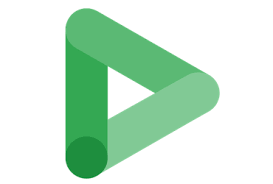
The list of dimensions that can be found in different Display & Video 360 reports is as follows.
1. Ad Position (Under General Category)
Tells you where on a screen an advertisement was. The values above-the-fold, below-the-fold, and unknown are among them.
2. Ad Type (Under General Category)
The type of ad. For example, standard, in-stream video, etc.
3. Advertiser (Under General Category)
The name of an advertiser.
4. Age (Under Inventory availability)
The age group of your audience. For example: 18-24, 25-34, 35-44, 45-54, 55-64, 65+, or Unknown.
5. AMP Page Request (Under General Category)
Whether an AMP webpage served the impression or not.
6. Anonymous Inventory Modeling (Under general Category)
shows whether or not modeled frequency management was used to purchase an imprint. “Probabilistic” impressions are those that were purchased with modeled frequency management.
7. App/URL (Under General Category)
The name of a site, or mobile app
8. Asset (Under Additional Dimensions)
The physical storefront(s) used in an asset.
9. Asset Type(Under Additional Dimensions)
The type of asset, either location asset or affiliate location asset.
10. Asset Status (Additional dimensions)
The status of a location asset in Display & Video 360.
11. Audience Segment (Additional Dimensions)
The name or list of your data segment
12. Audience Segment Type (Additional dimensions)
The type of audience targeting. This includes:
- Remarketing list
- Custom affinity
- Detailed Demographics
- Life Events
- Interest
13. Bid Strategy Type (General)
The kind of bid strategy—fixed bidding, maximum clicks, etc.—that is employed to buy media. It should be noted that YouTube line items, archival line items, and line items employing the “Meet or beat CPC goal” bid strategy will all have values of “unknown”.
14. Browser (Computer system)
The name of a web browser. This may be useful when defining targeting.
15. Budget Segment Budget (General)
The budget amount set for the budget segment.
16. Budget Segment End Date (General)
The day on which the budget segment starts.
17. Budget Segment Name
The name given to the budget segment.
18. Budget Segment Pacing Percentage
The percent of the assigned budget that is expected to be spent in the budget segment.
19. Budget Segment Start Date
The day on which the budget segment starts.
20. Budget Type (Segment)
The budget type, either impressions or currency, for the current segment.
21. Category
The market category that you targeted. For example, if you targeted the “/Shopping/Apparel” category, you might see how many impressions, clicks, or conversions occurred as the result of serving an ad targeted to that category.
22. Channel
A channel is a list of websites. Channels can be used to quickly target or exclude a group of related websites.
23. Click Type
The type of click. Includes Website, Headline, End cap, Cards, Lead form, Get location details, Driving directions, Show nearby locations, and Sitelink.
24. Conversion Pixel
Name, ID, CM ID, status (e.g. Active), and integration code for pixels served.
25. Conversion Source
Where a customer completed a conversion, such as a website, mobile app, or store visit.
26. Conversion Type
The name of the specific Floodlight activity that recorded a conversion.
27. Creative Attributes
Any additional details about the creative that served, such as the direction of expansion (if the creative was expandable), if the creative used VAST or Active View, or if the creative was a dynamic creative (if enabled for your account).
28. Custom Affinity
The segment you’re targeting with Custom Affinity lists.
29. Data Source
Extra details regarding the reporting data’s source, to aid in debugging. Refer to the measurement source dimension for further details regarding individual values.
Values that could be associated with impressions and/or clicks include:
Google conducted a measurement.
Given (together with the provider’s name)
Deduced (exclusively for perceptions)
The following are examples of possible values with floodlight impressions (indicating the source of the floodlight call):
- iframe picture
- Global site tag, or OGT
- Google Tag Manager, or GTM
- Accelerated Mobile Pages, or AMP
- Firebase API (an API for offline conversions)
- The Google Play Store
- A third-party supplier (name of the supplier)
30. Detailed Demographics
The detailed demographics you’re targeting for YouTube ad groups.
31. Device Make
The smartphone brand, such “Apple,” “Amazon,” “Acer,” and so forth.
32. Device Model
The brand and model of mobile device, such “Amazon Kindle Fire”, “Apple iPhone”, “Samsung Galaxy” and so on.
33. Device Type
The type of device, such as “Desktop”, “Connected TV”,”Smartphone”, and “Tablet”.
34. Digital Content Label
Classification of content according to brand safety. The digital content labels are: DL-G (general audiences), DL-PG (parental guidance suggested), DL-T (teen or older audiences), and DL-MA (mature audiences only).
35. DMA
Names of designated market areas (DMAs). Use this dimension to identify geographic locations that perform well.
36. Domain
The domain of the content classified by verification / brand safety.

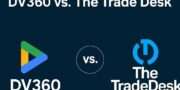

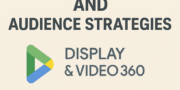
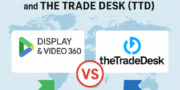
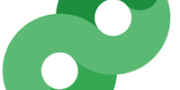
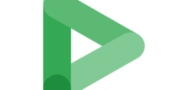
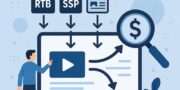
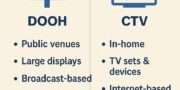
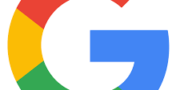
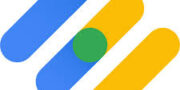
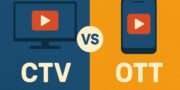






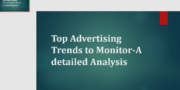

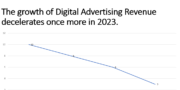
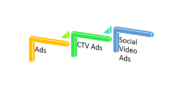
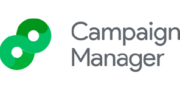

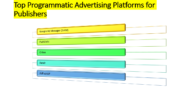
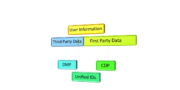

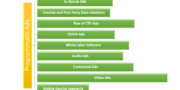



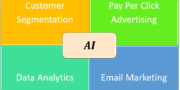




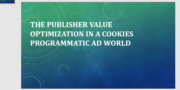
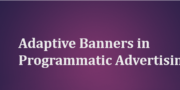

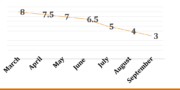
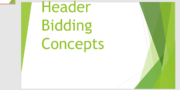
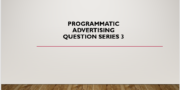
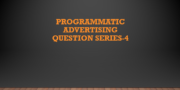
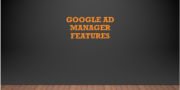



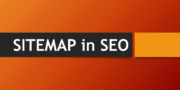

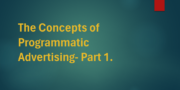




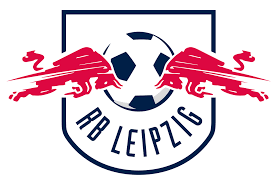
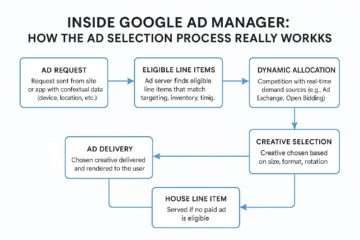

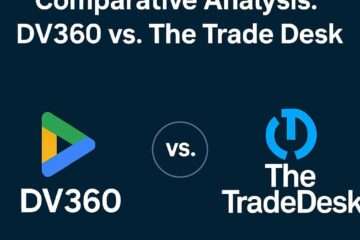

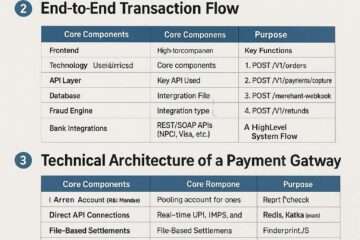
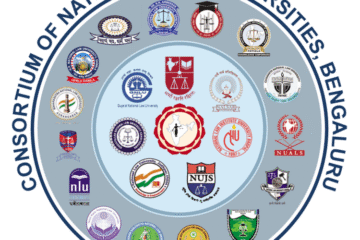
[…] Dimension Reporting in DV 360 (Part-1) […]