
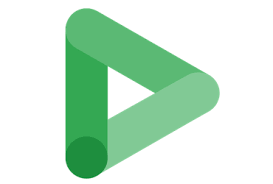
Here is a comprehensive list of metrics found in different reports within Display & Video 360.
When creating a report, you have the option to view metrics in up to three different currencies.
- Select Advertiser to view metrics in the currency specified in the advertiser’s basic details.
- Select Partner to access metrics in the currency specified in the partner’s details.
- Select USD to view metrics in United States dollars.
- Formulas in metric descriptions serve as informative tools and should not be solely relied upon for manual calculations.
1. % Clicks Leading to Conversions (Conversion performance)
Calculating the rate of conversions based on the number of Post-Click Conversions, which is determined by dividing PC Conversions by Clicks.
2. % Composition Impressions (Under Unique Reach Audience)
Calculating the proportion of unique audience impressions contributed by the demographic.
3. % Composition Impressions (Co-viewed)-Under Unique Reach Audience
Calculating the proportion of unique audience impressions contributed by different demographics. This metric takes into consideration the phenomenon of co-viewing, where ads are watched by multiple individuals on connected TV devices.
4. % Composition Reach (Under Unique Reach Audience)
Calculating the proportion of the demographic’s contribution to the overall unique reach.
5. % Composition Reach (Co-viewed)(Under Unique Reach Audience)
Calculating the proportion of the demographic within the overall unique reach. This metric takes into consideration co-viewing, which occurs when multiple individuals watch advertisements together on connected TV devices.
6. % Impressions Leading to Conversions(Under Conversion performance)
Calculating the conversion rate involves multiplying the number of conversions by 100 and dividing it by the number of impressions.
7. % impressions with positive custom value (Under Custom Impression Value)
Calculating the percentage of impressions with a positive custom value is done by dividing the number of impressions with a positive custom value by the total number of impressions with a custom value.
8. % Invalid Impressions (Pre-bid)(Under Invalid traffic)
The percentage of impressions that were filtered out before bidding due to invalid traffic.
9. % Population Reach(Under Unique Reach Audience)
The proportion of the population that was reached.
10. % Population Reach (Co-Viewed)(Under Unique Reach Audience)
The proportion of the population that was reached. This metric takes into consideration co-viewing, which occurs when multiple individuals watch advertisements together on connected TV devices.
11. % Viewable Composition Impressions(Under Unique Reach Audience)
What proportion of the overall audience’s viewable impressions is represented by this specific demographic?
12. % Viewable Composition Reach(Under Unique Reach Audience)
The proportion of the overall audience that belongs to a specific demographic and is deemed viewable.
13. % Viewable Population Reach(Under Unique Reach Audience)
The proportion of the population that was exposed to a visible advertisement.
14. Active View Custom Viewability Metrics(Under Active View)
To make video viewability measures that can be used in reporting,
go to Advertiser > Floodlight configuration > Active View custom metric in Campaign Manager 360 or Advertiser > Resources > Floodlight > Basic Details > Active View custom metric in Display & Video 360. People who use both should turn on Floodlight in Campaign Manager 360.
Based on your measure, set the following conditions to see if impressions are counted:
- “Visible%” tells you how much of the ad has to be visible for an impact to count.
- Audible: If needed, the volume of the sound must be above 0% for the set time or quartile level in order to count an impression.
- Time threshold: The amount of time an ad has to be seen (and heard, if necessary) for an impact to be counted.
- Quartile threshold: The quartile that an impression must hit in order to be added to the list.
- There will be an impression when the first of the time or quartile limits is met if both are set.
In the reports, the following measures show up:
- Active View Custom Metric Impressions That Can Be Seen
- Active View Custom Metric Impressions That Can Be Measured
- Custom Metric Viewable Rate in Active View
15. Active View: % Audible and Visible at Completion(Under Active View)
The number of impressions that could be heard and seen at the end of the video that were not skipped. Audible means that the movie had sound that was louder than 0%. That the ad was visible means that at least half of its images were on the screen.
16. Active View: % Audible Impressions(Under Active View)
The number of impressions that could be measured and were thought to be heard. Audible means that the video’s sound level was always higher than 0%.
17. Active View: % Full-Screen (Under Active View)
The number of images that were put in full-screen mode at any point during the game.
18. Active View: % In Background (Under Active View)
The share of views that were put in a browser tab in the background at any point during play.
19.Active View: % Measurable Impressions( Under Active View)
The share of impressions that could be tracked with Active View out of all qualified impressions for Active View.
20. Active View: % of Ad Played (Under Active View)
The percentage of total ad duration that was played, regardless of if it was considered audible or visible.

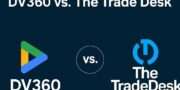

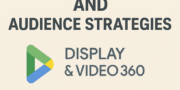
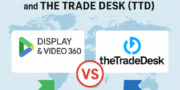
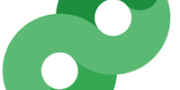
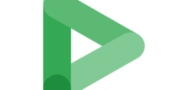
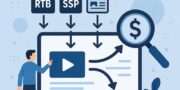
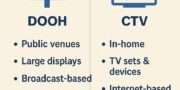
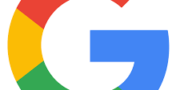
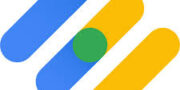
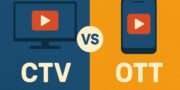






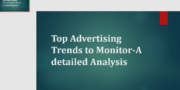

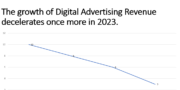
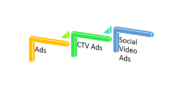
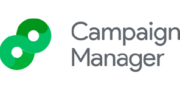

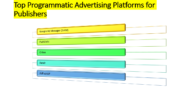
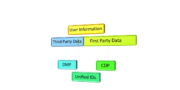

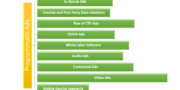



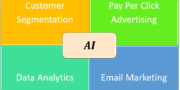




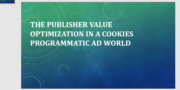
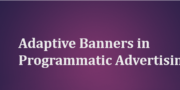

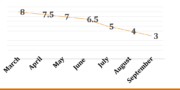
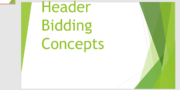
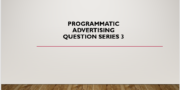
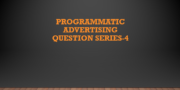
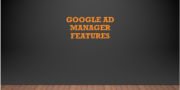



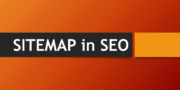

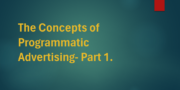
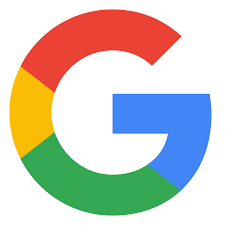


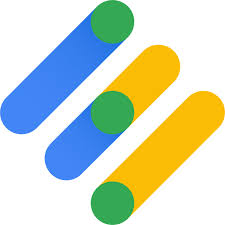
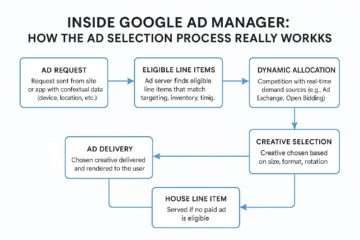

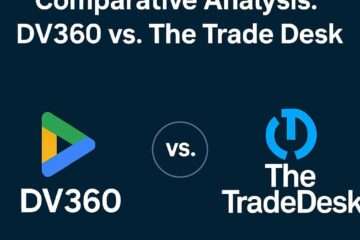

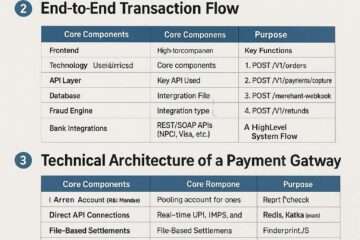
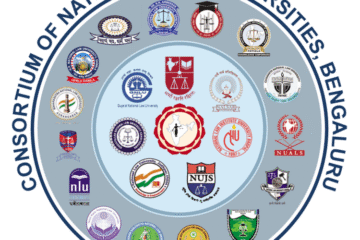
[…] DV 360 Reporting Parameters -Metrics in Reports (Part-1) […]
[…] DV 360 Reporting Parameters -Metrics in Reports (Part-1) […]