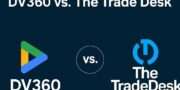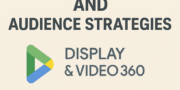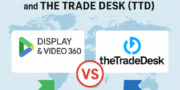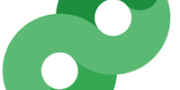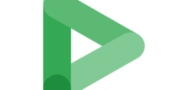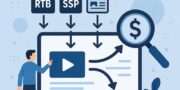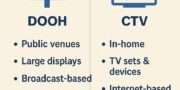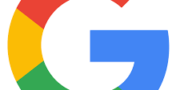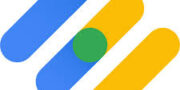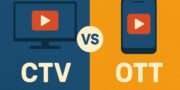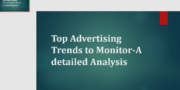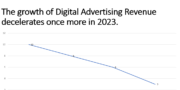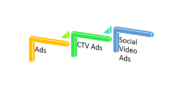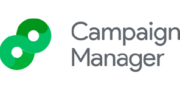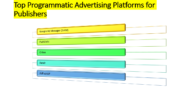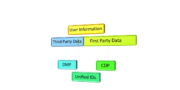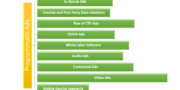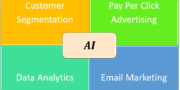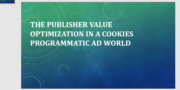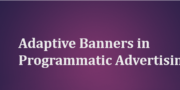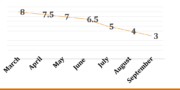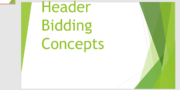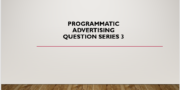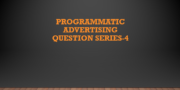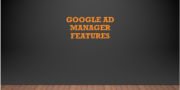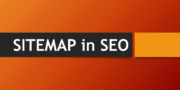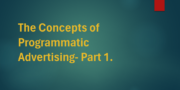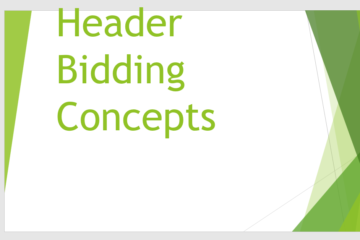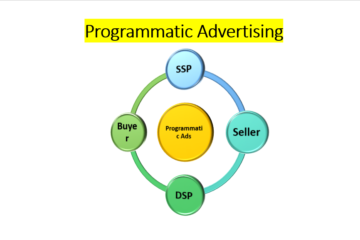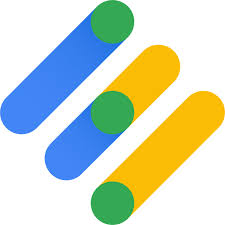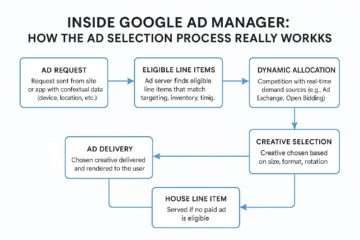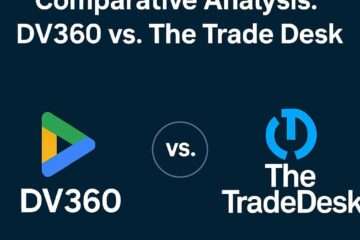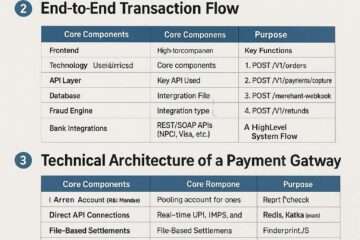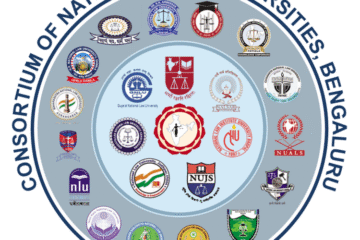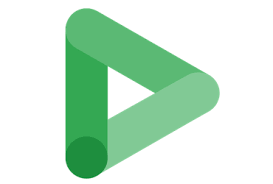
Display & Video 360 (DV360) is a powerful tool in the digital advertising landscape, offering advanced capabilities for programmatic ad buying. As part of the Google Marketing Platform (GMP), DV360 enables advertisers to manage, optimize, and measure campaigns across multiple channels. This article provides an in-depth exploration of DV360, covering its differences from Google Ads, its role as a demand-side platform (DSP), and detailed steps for setup, integration, and management. Whether you’re a marketer or an agency, this guide will help you navigate DV360 effectively as of May 16, 2025.
What is Display & Video 360 (DV360)?
DV360, or Display & Video 360, is Google’s enterprise-level demand-side platform (DSP) within the Google Marketing Platform. It allows advertisers to programmatically purchase and manage digital ad inventory across various formats, including display, video, audio, native, and connected TV (CTV). DV360 streamlines the ad buying process by offering tools for audience targeting, real-time bidding (RTB), campaign optimization, and performance tracking. Designed for large-scale advertisers, it provides access to premium inventory, advanced analytics, and seamless integration with other GMP tools, making it a one-stop solution for end-to-end campaign management.
Unlike traditional ad buying, DV360 automates the process, enabling advertisers to reach specific audiences efficiently while optimizing for goals like brand awareness, conversions, or return on ad spend (ROAS). Its AI-driven features, such as automated bidding and dynamic ad adjustments, enhance campaign efficiency, making it a preferred choice for brands and agencies aiming for precision and scale.
How Does DV360 Differ from Google Ads?
DV360 and Google Ads are both advertising platforms under Google’s ecosystem, but they serve distinct purposes and cater to different needs:
- Scope and Focus:
- Google Ads primarily focuses on search, display, and video ads within Google’s ecosystem, such as Google Search, YouTube, and the Google Display Network (GDN). It’s ideal for small to medium-sized businesses running text-based search campaigns or simpler display ads.
- DV360 specializes in programmatic advertising across display, video, audio, and CTV, accessing a broader range of inventory beyond Google’s properties, including third-party exchanges.
- Inventory Access:
- Google Ads is limited to Google’s network, covering about 70% of the web through the GDN.
- DV360 reaches over 90% of the internet, accessing Google Ad Exchange (AdX), YouTube, and numerous third-party exchanges, offering billions of daily impressions.
- Ad Formats:
- Google Ads supports text ads, image ads, video ads, app promotion, and shopping ads.
- DV360 focuses on display and video ads, offering rich media, interactive formats, and dynamic creatives tailored for brand-focused campaigns.
- Targeting Capabilities:
- Google Ads uses Google’s behavioral data (e.g., in-market, affinity audiences) for targeting.
- DV360 offers deeper targeting, including first-party, third-party, and custom audiences, with granular options like frequency capping at the line-item level (e.g., per day, hour).
- Complexity and Scale:
- Google Ads is more user-friendly for smaller campaigns with simpler goals.
- DV360 is designed for large-scale, complex campaigns, requiring expertise and often a minimum spend (reportedly $50,000/month by users, though Google doesn’t officially disclose this).
- Integration:
- Google Ads integrates well with Google Analytics but lacks the depth of GMP integrations.
- DV360 seamlessly integrates with other GMP tools like Campaign Manager 360 (CM360), Google Analytics 4 (GA4), and Looker Studio for a unified workflow.
In summary, Google Ads suits smaller, Google-centric campaigns, while DV360 is better for programmatic, cross-channel campaigns with advanced targeting and scale.
What is the Role of a Demand-Side Platform (DSP) in DV360?
A DSP is a technology platform that automates the purchase of digital ad inventory across multiple sources. In DV360, the DSP role is central to its functionality:
- Programmatic Buying: DV360’s DSP enables advertisers to buy ad space in real-time through auctions (real-time bidding, or RTB) across ad exchanges and supply-side platforms (SSPs).
- Audience Targeting: It uses algorithms to identify and target specific audiences based on demographics, interests, behaviors, and first- or third-party data.
- Inventory Access: The DSP connects advertisers to a vast network of inventory, including Google Display Network, YouTube, and third-party exchanges like BlueKai and LiveRamp.
- Optimization: DV360’s DSP leverages machine learning to optimize bids, ad placements, and targeting in real-time, ensuring efficient budget use and better ROAS.
- Transparency and Control: It provides visibility into where ads are placed and how budgets are spent, allowing advertisers to adjust strategies dynamically.
Essentially, DV360’s DSP automates and streamlines the ad buying process, making it more efficient and data-driven compared to traditional manual negotiations.
How Do You Access DV360 Within the Google Marketing Platform?
DV360 is part of the Google Marketing Platform, a suite of tools for advertising and analytics. To access DV360:
- Sign Up for Google Marketing Platform:
- Visit the Google Marketing Platform website (marketingplatform.google.com).
- Request access to DV360 by contacting Google’s sales team or a certified GMP partner, as it’s an enterprise tool requiring approval.
- Log In:
- Once approved, log in to GMP using your Google account credentials.
- Navigate to the DV360 module from the GMP dashboard, where it’s listed alongside other tools like Campaign Manager 360 and Search Ads 360.
- Partner with a Reseller (Optional):
- If the minimum spend (reportedly $50,000/month) is a barrier, work with a DV360 reseller like Grapeseed Media, which can help smaller advertisers access the platform without meeting the minimum.
- Set Up Your Account:
- After logging in, configure your DV360 account by setting up a partner, advertisers, and user roles (detailed below).
Accessing DV360 typically requires coordination with Google or a partner, as it’s designed for enterprise users with significant ad budgets.
What Are the Key Components of a DV360 Account Structure?
DV360’s account structure is hierarchical, designed to organize campaigns efficiently:
- Partner:
- The top level, representing the agency or organization managing multiple advertisers. Partners handle billing, user roles, and overall account settings.
- Advertiser:
- Nested under a partner, an advertiser represents a specific brand or client. Each advertiser has its own campaigns, creatives, and audiences.
- Campaign:
- Within an advertiser, campaigns define the overarching goal (e.g., brand awareness, conversions). They contain insertion orders and line items.
- Insertion Order (IO):
- A campaign contains one or more insertion orders, which manage budget, flight dates, and pacing for a set of ad activities.
- Line Item:
- The most granular level, line items specify targeting, bidding strategies, and creatives for a specific ad placement (e.g., a video ad on YouTube).
- Creatives:
- Ads (e.g., banners, videos) assigned to line items, managed separately in the Creative module.
This structure ensures scalability and organization, allowing teams to manage multiple brands, campaigns, and ad types within a single platform.
How Do You Create a New Advertiser in DV360?
To create a new advertiser in DV360:
- Log In to DV360:
- Access your DV360 account via the Google Marketing Platform.
- Navigate to the Partner:
- From the dashboard, select the partner under which the advertiser will be created.
- Create a New Advertiser:
- Go to the “Advertiser” view.
- Click “New Advertiser” or “Create Advertiser.”
- Enter details like the advertiser’s name, industry, and time zone.
- Link a Google Tag Manager (GTM) container if needed for tracking.
- Set Up Floodlight Tags:
- Configure Floodlight tags (via Campaign Manager 360) for conversion tracking, associating them with the advertiser.
- Save and Proceed:
- Save the advertiser to start creating campaigns under it.
This process ensures the advertiser is ready to house campaigns and track performance effectively.
What is a Partner in DV360, and How is it Used?
A partner in DV360 is the highest level of the account structure, typically representing an agency or organization:
- Role of a Partner:
- Manages multiple advertisers (brands or clients) under one umbrella.
- Handles billing, user access, and permissions across all advertisers.
- Provides a centralized view of all campaigns and performance metrics.
- How It’s Used:
- Agencies use partners to manage campaigns for multiple clients, ensuring separation of data and budgets.
- Partners can set up shared resources, like audience lists or Floodlight tags, for use across advertisers.
- They enable collaboration by assigning user roles and permissions at the partner level.
For example, an agency managing ads for both a car brand and a tech company would create a partner for the agency, with separate advertisers for each brand.
How Do You Set Up a New User Role in DV360?
To set up a new user role in DV360:
- Access Partner Settings:
- Log in to DV360 and navigate to the partner level.
- Go to User Management:
- Find the “User Management” or “Users” section in the partner settings.
- Add a New User:
- Click “Add User” or “Invite User.”
- Enter the user’s email address (must be a Google account).
- Assign a Role:
- Choose a predefined role (e.g., “Admin,” “Campaign Manager,” “Viewer”) or create a custom role.
- Roles define permissions, such as viewing reports, editing campaigns, or managing billing.
- Set Permissions:
- Customize permissions for the role, specifying access to advertisers, campaigns, or specific features like creatives or audiences.
- Send Invitation:
- Send the invitation to the user, who will receive an email to accept and log in.
This ensures team members have appropriate access based on their responsibilities.
What Permissions Are Required to Manage Campaigns in DV360?
To manage campaigns in DV360, users need the following permissions:
- Campaign Management:
- Permission to create, edit, and delete campaigns, insertion orders, and line items.
- Typically assigned to roles like “Campaign Manager” or “Admin.”
- Advertiser Access:
- Access to the specific advertiser under which the campaign is created.
- Creative Management:
- Permission to assign and edit creatives for campaigns.
- Audience Management:
- Ability to create and target audiences for the campaign.
- Inventory Access:
- Permission to select and bid on inventory sources, including private deals.
- Reporting and Insights:
- Access to view campaign performance data and generate reports.
Admins can manage all aspects, while campaign managers may have restricted access (e.g., no billing permissions). These permissions are set at the partner or advertiser level in the “User Management” section.
How Does DV360 Integrate with Google Analytics 4 (GA4)?
DV360’s integration with GA4 enhances audience targeting and performance tracking:
- Audience Sharing:
- Link your GA4 property to DV360 to import GA4 audiences (e.g., users who completed a specific event like a purchase) for targeting.
- Custom Bidding:
- Use GA4 goals or conversions (e.g., ecommerce revenue) in DV360’s custom bidding scripts to optimize campaigns toward business outcomes.
- Performance Insights:
- View DV360 campaign data (e.g., insertion orders, line items) in GA4 reports alongside behavioral data, enabling deeper analysis of user engagement.
- Setup Process:
- In DV360, go to the advertiser settings.
- Link your GA4 property by entering the property ID.
- Ensure proper permissions are granted in both platforms for data sharing.
This integration helps advertisers align media buys with website behavior, improving campaign effectiveness.
What is the Campaign Manager 360 Integration in DV360?
Campaign Manager 360 (CM360) is Google’s ad server, and its integration with DV360 streamlines workflows:
- Ad Serving and Trafficking:
- CM360 manages ad delivery and trafficking, while DV360 handles programmatic buying.
- Creatives built in CM360 can be ported directly into DV360 campaigns.
- Floodlight Tracking:
- CM360’s Floodlight tags track conversions and are shared with DV360 for optimization and reporting.
- Unified Reporting:
- Combine CM360’s cross-channel reporting with DV360’s programmatic data for a holistic view of performance.
- Setup:
- Link CM360 to DV360 at the advertiser level by associating the accounts in the settings.
- Ensure a 1:1 trafficking structure (consistent naming and setup) between the two platforms for seamless data flow.
This integration ensures efficient ad delivery, tracking, and reporting across channels.
How Do You Link a DV360 Account to a Floodlight Tag?
Floodlight tags, managed via CM360, track conversions in DV360. To link them:
- Create a Floodlight Tag in CM360:
- In CM360, go to “Floodlight” settings and create a new Floodlight activity (e.g., for tracking purchases).
- Link CM360 to DV360:
- In DV360, under the advertiser settings, link your CM360 account by entering the CM360 advertiser ID.
- Associate Floodlight Tags:
- In DV360, go to the advertiser’s “Floodlight” section.
- Select the Floodlight tag created in CM360 to associate it with the advertiser or specific campaign.
- Set as Conversion Goal:
- In the campaign settings, set the Floodlight tag as the conversion goal for optimization.
This setup ensures DV360 can track and optimize based on conversion data.
What Are Dynamic Targeting Keys in DV360?
Dynamic targeting keys (DTKs) in DV360 are used for dynamic creative optimization:
- Definition:
- DTKs are variables that allow DV360 to serve different creatives based on user data or contextual signals (e.g., weather, location).
- Use Case:
- For example, a retailer might use a DTK to show a “raincoat” ad when it’s raining in the user’s location and a “sunglasses” ad when it’s sunny.
- Setup:
- Define DTKs in the creative setup (e.g., “weather=rainy”).
- Map them to specific creative variations in the Creative tab.
- DV360 uses these keys to dynamically select the appropriate creative during ad serving.
DTKs enhance personalization, improving ad relevance and engagement.
How Do You Configure a Floodlight Activity in DV360?
To configure a Floodlight activity in DV360 (via CM360):
- Access CM360:
- Log in to Campaign Manager 360 and navigate to the advertiser’s Floodlight settings.
- Create a New Activity:
- Click “New Floodlight Activity.”
- Define the activity type (e.g., counter for tracking visits, sales for tracking purchases).
- Set the URL or event to track (e.g., a thank-you page after a purchase).
- Generate the Tag:
- CM360 generates a Floodlight tag. Copy it and implement it on your website (via Google Tag Manager or directly).
- Link to DV360:
- In DV360, under the advertiser settings, link the Floodlight activity (as described in the previous section).
- Test the Tag:
- Use CM360’s tag testing tools to ensure the Floodlight tag fires correctly.
This configuration enables conversion tracking and optimization in DV360 campaigns.
What is the Difference Between a DV360 Advertiser and a Campaign?
- Advertiser:
- Represents a brand or client within DV360.
- Houses multiple campaigns, creatives, and audiences.
- Contains settings like Floodlight tags, billing, and user permissions.
- Campaign:
- A specific advertising initiative under an advertiser.
- Defines goals (e.g., conversions, impressions), budget, and flight dates.
- Contains insertion orders and line items to execute the ad strategy.
For example, an advertiser “TechBrand” might have two campaigns: one for a product launch and another for brand awareness, each with distinct goals and settings.
How Do You Set Up Billing in DV360?
To set up billing in DV360:
- Access Partner Settings:
- Log in to DV360 and navigate to the partner level.
- Go to Billing Settings:
- Find the “Billing” or “Account Settings” section.
- Add Billing Information:
- Enter payment details (e.g., credit card, bank account) or link to an existing Google billing account.
- Specify the billing contact and address.
- Set Budgets:
- Define budgets at the advertiser or campaign level to control spending.
- Use insertion orders to allocate budgets within campaigns.
- Review and Save:
- Save the settings and monitor spending via the DV360 dashboard.
Billing is managed at the partner level, ensuring centralized control for agencies or organizations.
What Inventory Sources Are Available in DV360?
DV360 provides access to a wide range of inventory sources:
- Google-Owned Inventory:
- Google Display Network (GDN), YouTube, Gmail, and Discover.
- Third-Party Exchanges:
- Over 80 ad exchanges, including BlueKai, LiveRamp, and Eyeota, covering 90% of the web.
- Private Marketplaces (PMPs):
- Exclusive deals with premium publishers for high-quality inventory.
- Programmatic Guaranteed Deals:
- Fixed-price deals with publishers for guaranteed impressions.
- Connected TV (CTV):
- Inventory from broadcasters and streaming platforms.
- Audio and Native:
- Audio ads on streaming services and native ads on websites.
This diversity ensures advertisers can reach audiences across multiple channels and formats.
How Do You Access YouTube Inventory in DV360?
To access YouTube inventory in DV360:
- Create a Campaign:
- Set up a new campaign under an advertiser and select “Video” as the campaign type.
- Select YouTube Inventory:
- In the line item settings, choose “YouTube & Partners” as the inventory source.
- Options include YouTube Reserve, TrueView, and YouTube TV inventory.
- Set Targeting:
- Define targeting parameters (e.g., demographics, interests) to reach YouTube audiences.
- Assign Creatives:
- Upload video creatives compatible with YouTube formats (e.g., skippable or non-skippable ads).
- Launch the Campaign:
- Save and activate the campaign to start serving ads on YouTube.
DV360’s integration with YouTube provides access to billions of monthly users, enhancing video campaign reach.
What is the Google Audience Center in DV360?
The Google Audience Center, part of GMP, is a data management platform (DMP) that integrates with DV360:
- Role:
- Centralizes audience data from first-party (e.g., CRM), second-party, and third-party sources.
- Enables audience segmentation and targeting in DV360 campaigns.
- Integration with DV360:
- Audiences created in the Audience Center can be directly imported into DV360 for targeting.
- Supports advanced segmentation, such as combining first-party data with Google’s behavioral data.
While the Audience Center enhances targeting, its full functionality may require additional GMP licensing.
How Do You Enable Third-Party Data in DV360?
Ter-Party Data in DV360?
To enable third-party data in DV360:
- Access Audience Settings:
- In DV360, go to the “Audiences” module under the advertiser.
- Select Third-Party Data:
- Choose “Add Audience” and select third-party data providers (e.g., BlueKai, Eyeota).
- Browse available segments (e.g., “luxury car buyers”).
- Review Compliance:
- Ensure compliance with Google’s data privacy policies, as third-party data usage may require review.
- Apply to Campaign:
- Add the third-party audience to a line item for targeting.
- Note that third-party data may incur additional CPM costs.
Third-party data enhances targeting precision but may become less reliable with cookie deprecation, making first-party data increasingly critical.
What Are Private Marketplace (PMP) Deals in DV360?
PMP deals are exclusive agreements between advertisers and publishers in DV360:
- Definition:
- PMPs provide access to premium inventory at negotiated rates, bypassing open auctions.
- Examples include fixed-price deals or pre-purchased impressions.
- Benefits:
- Higher-quality placements with better brand safety.
- Access to inventory not available in open exchanges.
- Setup:
- Negotiate PMP deals via the DV360 Marketplace or directly with publishers.
PMPs ensure advertisers secure valuable ad space while maintaining control over placements.
How Do You Set Up a Programmatic Guaranteed Deal?
To set up a programmatic guaranteed (PG) deal in DV360:
- Negotiate with a Publisher:
- Agree on terms (e.g., impressions, CPM rate) with a publisher via the DV360 Marketplace or direct outreach.
- Create a PG Deal:
- In DV360, go to the “Inventory” module.
- Select “New Deal” and choose “Programmatic Guaranteed.”
- Enter deal details, including inventory source, pricing, and flight dates.
- Assign to a Line Item:
- Create a line item in a campaign and link it to the PG deal.
- Launch the Campaign:
- Activate the campaign to serve ads via the guaranteed deal.
PG deals ensure predictable ad delivery, ideal for high-priority campaigns.
What is the Role of the DV360 Marketplace?
The DV360 Marketplace is a hub for discovering and negotiating inventory:
- Role:
- Connects advertisers with publishers for PMPs, programmatic guaranteed deals, and instant deals.
- Offers access to premium inventory, including YouTube Instant Reserve deals.
- Features:
- Allows advertisers to browse inventory from top broadcasters and publishers.
- Facilitates direct negotiations for exclusive ad placements.
The Marketplace enhances inventory access, ensuring advertisers can secure high-quality placements efficiently.
How Do You Navigate the DV360 Dashboard?
The DV360 dashboard is organized into five modules:
- Campaigns:
- Create, optimize, and monitor campaigns, insertion orders, and line items.
- Audiences:
- Build and manage audience segments for targeting.
- Creatives:
- Design and assign ads, with tools like the Ad Canvas for previews.
- Inventory:
- Access and bid on ad inventory, including PMPs and open exchanges.
- Insights:
- View performance reports and optimization recommendations.
Navigate via the left sidebar to switch between modules, and use filters to focus on specific advertisers or campaigns.
What Are Line Items in DV360, and How Are They Used?
Line items are the most granular level of a campaign:
- Definition:
- Specify targeting, bidding strategies, and creatives for a specific ad placement.
- Use:
- Nested under insertion orders, line items define where, when, and how ads are served (e.g., a video ad on YouTube targeting 18–34-year-olds).
- Allow granular optimization, such as frequency capping or dayparting.
Line items ensure precise execution of campaign strategies.
How Do You Assign Creatives to a Campaign in DV360?
To assign creatives:
- Upload Creatives:
- Go to the “Creatives” module and upload or design your ad (e.g., video, banner).
- Access the Campaign:
- Navigate to the campaign and select the relevant line item.
- Assign Creative:
- In the line item settings, click “Assign Creative.”
- Choose the uploaded creative from the list.
- Save and Launch:
- Save the settings and activate the campaign to serve the creative.
This process links the ad content to the targeting parameters defined in the line item.
What is the Difference Between Display and Video Campaigns in DV360?
- Display Campaigns:
- Focus on banner and image ads, typically served on websites and apps.
- Ideal for brand awareness or retargeting with static or rich media creatives.
- Video Campaigns:
- Focus on video ads, served on platforms like YouTube or CTV.
- Support formats like skippable or non-skippable ads, ideal for storytelling or engagement.
Both campaign types can use similar targeting, but video campaigns prioritize motion and sound for higher engagement.
How Do You Enable Connected TV (CTV) Inventory in DV360?
To enable CTV inventory:
- Create a Campaign:
- Set up a new campaign and select “Video” as the type.
- Select CTV Inventory:
- In the line item settings, choose “Connected TV” as the inventory source.
- Include specific broadcasters or streaming platforms if available.
- Set Targeting and Creatives:
- Define targeting (e.g., demographics, interests) and assign CTV-compatible video creatives.
- Launch the Campaign:
- Activate the campaign to serve ads on CTV platforms.
CTV inventory expands reach to streaming audiences, a growing segment in 2025.
What Are the Prerequisites for Launching a DV360 Campaign?
Before launching a DV360 campaign:
- Account Setup:
- Ensure a partner and advertiser are created, with billing configured.
- Creatives:
- Upload or design ad creatives in the Creative module.
- Audience Targeting:
- Define audience segments (e.g., first-party, third-party).
- Inventory Selection:
- Choose inventory sources (e.g., open exchange, PMPs).
- Floodlight Tags:
- Set up Floodlight tags for conversion tracking.
- Budget and Goals:
- Define campaign budget, goals (e.g., impressions, conversions), and flight dates.
Meeting these prerequisites ensures the campaign is ready to launch and track effectively.
How Do You Import Creatives into DV360?
To import creatives:
- Go to the Creative Module:
- Navigate to the “Creatives” tab in DV360.
- Upload Creative:
- Click “New Creative” or “Upload.”
- Select the file (e.g., image, video) from your device.
- Supported formats include JPEG, PNG, MP4, etc.
- Configure Settings:
- Add details like creative name, dimensions, and landing page URL.
- Save and Assign:
- Save the creative and assign it to a campaign’s line item.
This process ensures your ads are ready for delivery.
What is the Role of the Creative Tab in DV360?
The Creative tab in DV360 is used to:
- Design Ads:
- Use the Ad Canvas for visual ad creation with real-time previews.
- Manage Creatives:
- Upload, edit, and organize ad assets (e.g., banners, videos).
- Dynamic Creatives:
- Set up rules for dynamic ad variations based on targeting keys.
- Collaboration:
- Enable creative teams to collaborate within DV360, integrating with tools like Google Web Designer.
The Creative tab centralizes ad creation and management, ensuring alignment with campaign goals.
How Do You Set Up a New Insertion Order in DV360?
To set up a new insertion order (IO):
- Access the Campaign:
- Navigate to the campaign under the advertiser.
- Create a New IO:
- Click “New Insertion Order.”
- Enter details like IO name, budget, start/end dates, and pacing settings.
- Add Line Items:
- Create line items under the IO, specifying targeting and creatives.
- Save and Activate:
- Save the IO and activate the campaign to start serving ads.
Insertion orders manage budget allocation and pacing within a campaign.
What is a Default Insertion Order in DV360?
A default insertion order (IO) in DV360:
- Definition:
- Automatically created when a campaign is set up if no IO is specified.
- Role:
- Inherits the campaign’s budget, dates, and settings.
- Used as a fallback for line items not assigned to a specific IO.
Default IOs simplify campaign setup but may lack the granularity of custom IOs.
How Do You Configure Frequency Capping in DV360?
To configure frequency capping:
- Access Line Item Settings:
- Go to the line item within a campaign.
- Set Frequency Cap:
- In the targeting settings, find “Frequency Cap.”
- Specify limits (e.g., 3 impressions per user per day).
- Apply to Audiences:
- Optionally, set audience-based frequency caps across all impressions.
- Save:
- Save the settings to apply the cap.
Frequency capping prevents ad fatigue, improving user experience and efficiency.
What is the Difference Between Open Exchange and Private Deals?
- Open Exchange:
- Public auctions where advertisers bid on available inventory in real-time.
- Offers wide reach but less control over placements.
- Private Deals (PMPs, PG Deals):
- Negotiated agreements with publishers for premium inventory.
- Provide better quality, brand safety, and fixed pricing.
Open exchanges maximize scale, while private deals prioritize quality and control.
How Do You Enable Viewability Tracking in DV360?
To enable viewability tracking:
- Integrate Third-Party Verification:
- Link DV360 with third-party verification tools (e.g., Integral Ad Science) via advertiser settings.
- Enable Viewability Metrics:
- In the campaign settings, activate viewability tracking to measure ad visibility (e.g., 50% of ad in view for 1 second).
- Monitor Reports:
- View viewability data in the “Insights” module to optimize placements.
Viewability tracking ensures ads are seen, improving campaign effectiveness.
What is the DV360 Certification, and Who Should Take It?
- DV360 Certification:
- A Google-offered certification validating expertise in using DV360 for programmatic advertising.
- Covers campaign setup, optimization, targeting, and reporting.
- Who Should Take It:
- Marketers, media planners, and agencies managing large-scale programmatic campaigns.
- Professionals aiming to demonstrate DV360 proficiency to employers or clients.
The certification enhances credibility and skills for DV360 users.
How Do You Access Google Skillshop for DV360 Training?
To access DV360 training on Google Skillshop:
- Visit Skillshop:
- Go to skillshop.withgoogle.com.
- Sign In:
- Log in with your Google account.
- Search for DV360 Training:
- Use the search bar to find “Display & Video 360 Certification.”
- Enroll and Learn:
- Enroll in the course, complete the modules, and pass the assessment to earn the certification.
Skillshop offers free, self-paced training for DV360 and other Google tools.
What Are the Benefits of Integrating DV360 with Data Studio?
Integrating DV360 with Data Studio (now Looker Studio) offers:
- Unified Reporting:
- Combine DV360 campaign data with other sources (e.g., GA4, Google Ads) for a holistic view.
- Custom Dashboards:
- Create tailored visualizations of metrics like ROAS, impressions, and conversions.
- Real-Time Insights:
- Monitor campaign performance in real-time for faster optimization.
- Cost-Free:
- Looker Studio is free, making it a cost-effective reporting tool.
This integration enhances data-driven decision-making for campaigns.
How Do You Troubleshoot Login Issues in DV360?
To troubleshoot DV360 login issues:
- Check Credentials:
- Ensure you’re using the correct Google account email and password.
- If using single sign-on (SSO), verify SSO settings with your IT team.
- Account Access:
- Confirm your user role and permissions are active in DV360’s “User Management” section.
- If invited, ensure you’ve accepted the invitation email.
- Browser Issues:
- Clear browser cache and cookies, or try a different browser (e.g., Chrome, Firefox).
- Disable browser extensions that might interfere.
- Network Connectivity:
- Check your internet connection; try a different network if needed.
- If using a VPN, disable it temporarily, as it may block access.
- Google Account Status:
- Ensure your Google account isn’t suspended or flagged for security (check via myaccount.google.com).
- Complete any required two-factor authentication (2FA) prompts.
- Contact Support:
- If issues persist, contact Google Marketing Platform support via the DV360 Help Center (support.google.com/display-video).
- Provide details like error messages, browser version, and account email for faster resolution.
- Check for Outages:
- Look for service outages on Google’s status dashboard (status.cloud.google.com) or X posts from @GoogleAds or @GoogleMarketing.
This systematic approach should resolve most login issues, ensuring access to DV360.
Conclusion
Display & Video 360 (DV360) is a robust platform for programmatic advertising, offering advanced targeting, vast inventory access, and seamless integrations with tools like GA4 and Campaign Manager 360. Its differences from Google Ads make it ideal for large-scale, cross-channel campaigns, while its DSP role automates ad buying for efficiency. By understanding its account structure, setup processes, and features like frequency capping and viewability tracking, advertisers can maximize campaign performance. Whether you’re setting up a new advertiser, linking Floodlight tags, or troubleshooting login issues, this guide provides the tools to succeed with DV360 in 2025. For further learning, Google Skillshop offers valuable training to enhance your expertise.