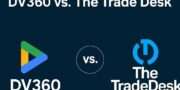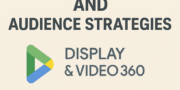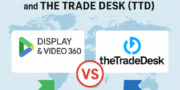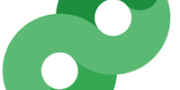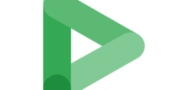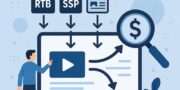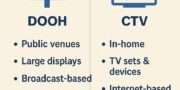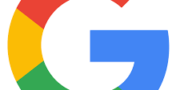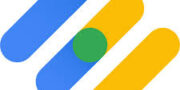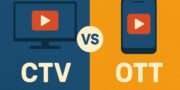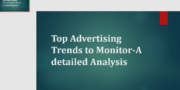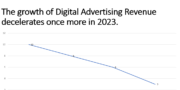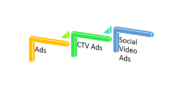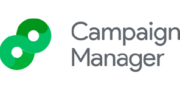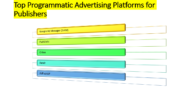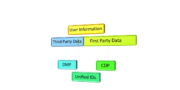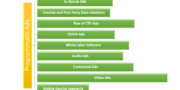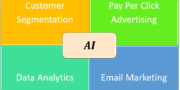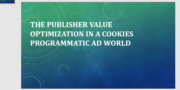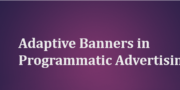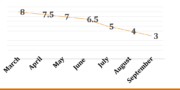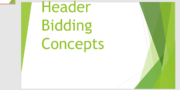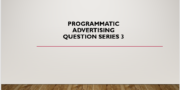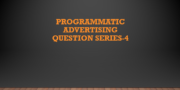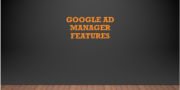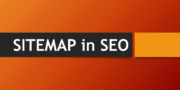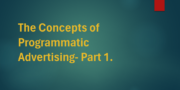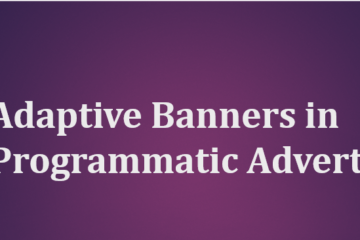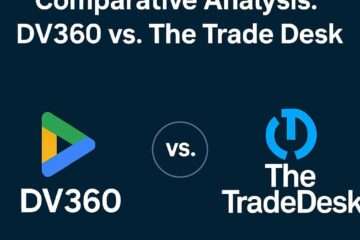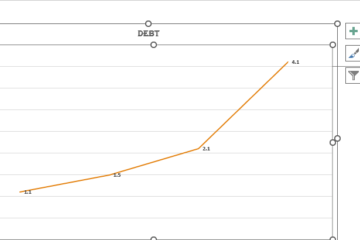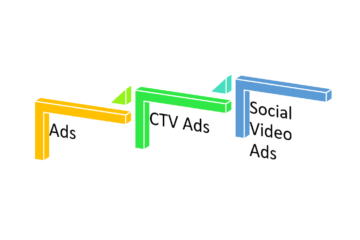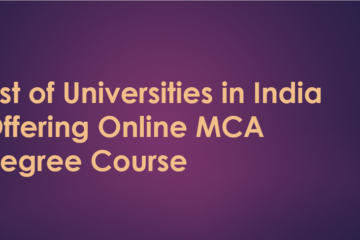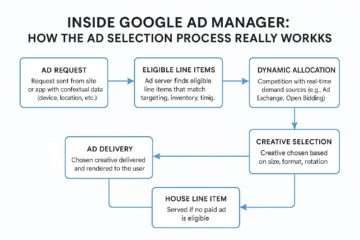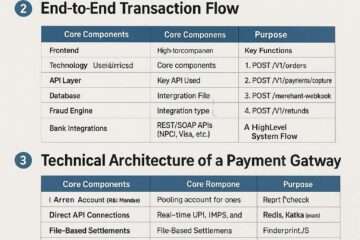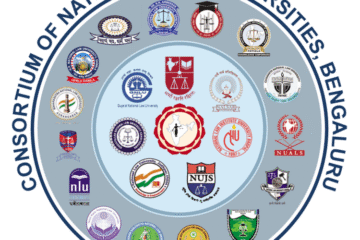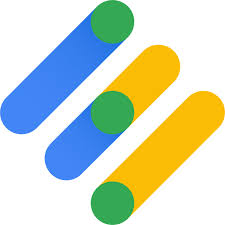
In this video I will show how to mange Call to action Ads through Google Ad Manager Dashboard. It is done via Inventory Rules on Google Ad Manager Dashboard A call to action (CTA) is a marketing term that refers to the next step or the action that the marketer wants the consumer to take.
Calls to action can be as direct, such as a button that says “Buy Now,” or a softer CTA such as “Read More.” In order to make your Ads non-intrusive specially in a transactional Website you can customize the Ad locations on your web pages to restrict Call to Action Ads from appearing.
Select ad types and backup ads
To further customize how Ad Manager works with your ads, you can specify ad types and backup ads for targeted inventory.
- Ad types: You can choose to serve both image and text ads or image ads only. For inventory where you want to serve text-only ads, you can create native ads. Ad types apply to Open Auctions, Private Auctions, and First Look.
- Backup ads: If no targeted ads are available for your page, Google will show a transparent space instead of ads. However, you have the option to enter a URL to display an image or HTML page if Google isn’t able to show targeted ads. Backup ads apply to Open Auctions and Private Auctions.
Set up your ad types and backup ads
Click Inventory Inventory rule Ad types & backup ads.
- Click the appropriate inventory type sub-tab (for example, Display).
- Create a new style or edit an existing one.
- Name your style and use prioritization to manage how these styles are implemented.
Organize styles assigning the most important ones the highest priority (1 being most important). - Configure the targeting of your inventory.
- For “Ad types,” select whether you want to serve:
- Image/rich media & text ads: We recommend this default option to maximize your revenue.
- Image/rich media ads only
- (NOT APPLICABLE to Video, Mobile In-App, or AdX for Games ads) For “Backup ads,” decide what happens if Ad Manager doesn’t return an ad (no targeted ads are available to serve):
- Show blank space: If Ad Manager returns a blank ad, another line item will serve.
Note that dynamic allocation does not take backup ads into account - Show other ads from another URL: Enter a static image or HTML page. Learn more about backup ads.
- Show blank space: If Ad Manager returns a blank ad, another line item will serve.
- Click Save.